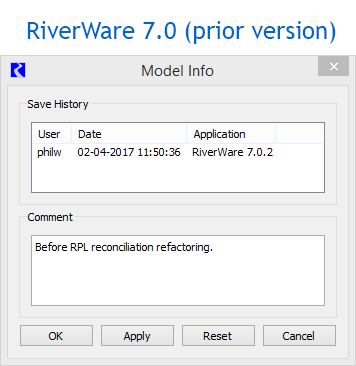
Truckee 1.7: Run History in Model Info Dialog for RiverWare
7.1
Phil Weinstein, David Neumann, Edie Zagona, CADSWES, 2-4-2017, revised 3-03.
R:\doc\RunHistory\2017\Truckee1p7-RunHistInModelInfoDlg.docx
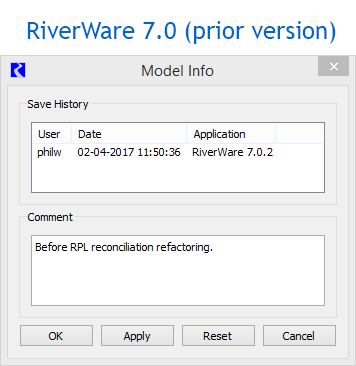 |
|
The RiverWare 7.1 "Model Info" dialog has been revised with the following enhancements:
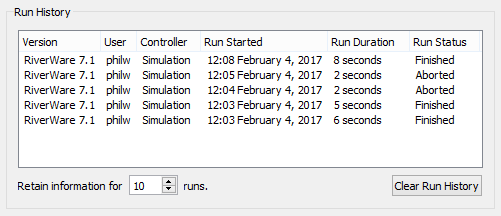
Below is the new RiverWare 7.1 Model Info dialog, illustrating the context menus in the Run History and Comment editor panels.
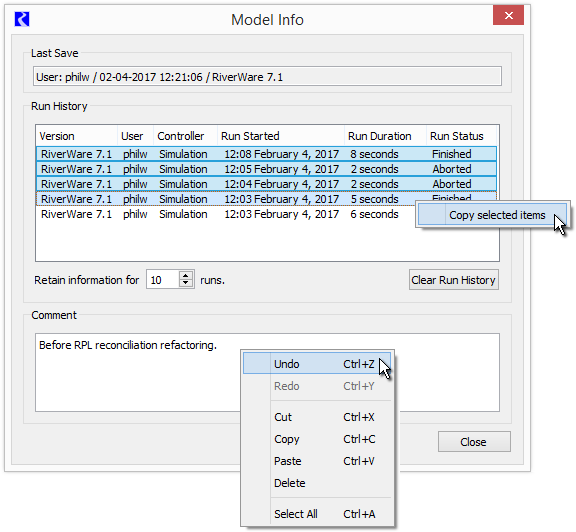
The "Copy selected items" operation copies the content of the selected run-history items to the system clipboard as a table in both "formatted" (HTML) and "unformatted" (plain text) variations. This is suitable for pasting into Excel or other spreadsheet, an e-mail message, or word processor. Most modern applications support a choice of which format to paste. See the following illustration.
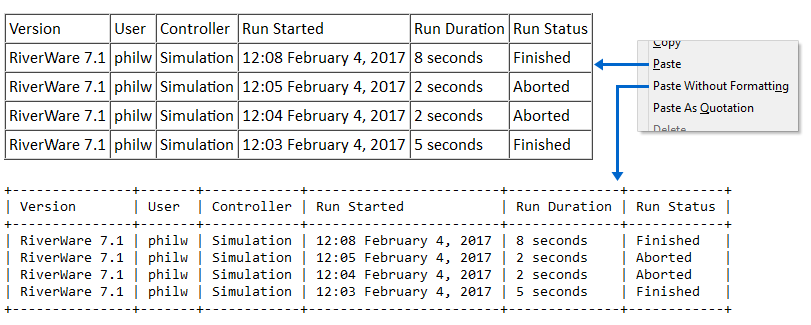
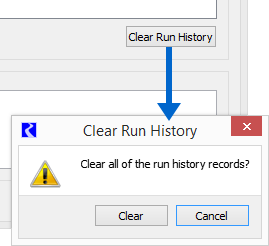 |
|
The maximum number of Run History items presented and saved in the model file can be modified by the user with the "Retain information for ..." integer spin-box. This user-modifiable maximum count is saved in the model file, along with the history items. The default value for this maximum count is one (1). The default value is restored when the RiverWare workspace is cleared.
Note that since run history items are stored in the model file, items for runs performed since the model load will be retained in the model file only if the model is subsequently re-saved.
The run history items can be cleared by clicking the "Clear Run History" button. This shows a popup dialog to confirm the "clear" operation. See the screenshot to the right.
Related Feature: Run History Model Report Item
Also recently developed for RiverWare 7.1 was support for showing this information in a RiverWare Model Report. This is currently limited to only the single most recent model run. This model report feature is described in more detail in this document:
Technical: RiverWare Model File Serialization
Below is an example of the Tcl-parsed serialization of: (a) feature configuration, and (b) run history data, within a RiverWare model file. Data for three (3) run history items are illustrated here.
| $ws.Model.RunHistoryParam
MaxModelRunHistoryRecs 10 $ws.Model.RunHistoryRecord 1 0 {RiverWare 7.1} {philw} \ {Simulation} {02-01-2017 20:16:05} {02-01-2017 20:16:06} {Finished} $ws.Model.RunHistoryRecord 1 1 {RiverWare 7.1} {philw} \ {Simulation} {02-01-2017 20:16:08} {02-01-2017 20:16:09} {Finished} $ws.Model.RunHistoryRecord 1 2 {RiverWare 7.1} {philw} \ {Simulation} {02-01-2017 20:17:27} {02-01-2017 20:17:29} {Aborted} |
--- (end) ---