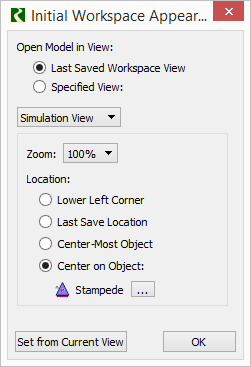
Feature Analysis: LBAO 1.4 SCT Tasks, RiverWare 7.2, July 2017
Phil Weinstein, David Neumann, Edie Zagona, CADSWES, edit 7-26-2017 (a).
Document home: R:\doc\sct\2017\LBAO-1p4-SCT-FeatureAnalysis.docx
This document proposes specific new RiverWare SCT features for these four requested capabilities:
See also the Development Estimates section at the end of this document.
Setting the RiverWare "Global Time Scroll" DateTime scrolls all "time navigation" DateTime Spinners in open dialogs to that DateTime. The Global Time Scroll is also applied to such dialogs (e.g. Open Object dialogs, and SCTs) when they are first opened. We propose the following two new features to set the RiverWare session's Global Time Scroll DateTime:
Note that a Symbolic DateTime specification can be the name of a Global RPL Function (a RPL Function in a Global RPL Set). And such a Global RPL Function can refer to a DateTime-unit Scalar Slot (which itself could be a Scalar Slot with RPL Expression, possibly involving a Symbolic DateTime). Note also that, in the contexts of the features proposed below, "Current Timestep" in a Symbolic DateTime expression refers to the timestep containing the current "wall clock" time.
RiverWare 7.1 contains two uses of an advanced Symbolic DateTime editor presenting a drop down menu with sixteen (16) syntax templates, and selectors for existing Global RPL Functions and constant DateTime values (a conventional timestep DateTime spinner popup dialog). The two features outlined below would make use of this advanced editor. The current uses are:
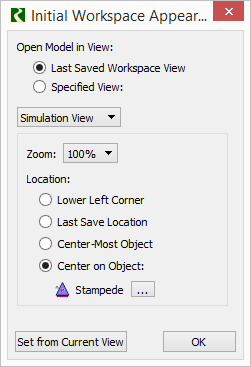 |
|
The currently supported (RiverWare 7.1) Initial Workspace Appearance dialog is shown to the right. To this dialog we could add an optional Symbolic DateTime specification, persistent in the model file. When loading a model file containing this specification, it is evaluated and applied to the Global Time Scroll.
If this Symbolic DateTime is defined, its value will be added to the "Global Time Scroll" menu in time navigation DateTime Spinners (but only if its value is distinct from the other menu items). That menu currently has only two timestep value items, as pictured here:
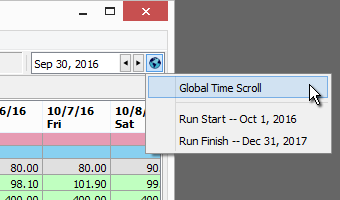 |
A new "Global Time Scroll" Script Action type will be provided. This is similar to the Set Slot Value script actions for DateTime-unit slots (also mentioned above). The following is an example of such an action, shown in the Script Dashboard.

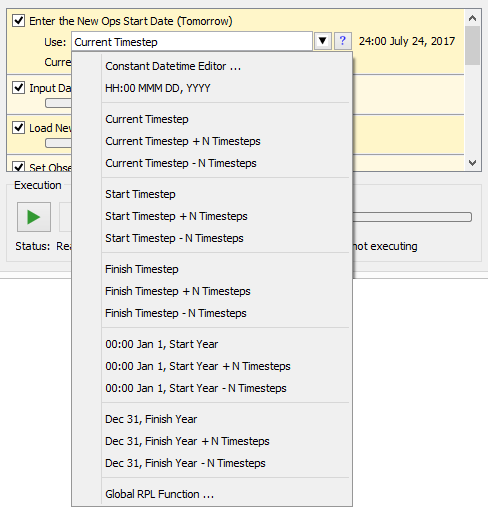
Text Series Slots were introduced in the recent RiverWare 7.1 release. The SCT's support for this new slot type (internally, actually a mostly hidden unit type) lacks these two capabilities:
This development will complete those features.
Technical: Even when a single selected cell is edited by the user, a "list" of selected slot/timestep cells is processed using the "visitor pattern" by visitor classes which correspond to particular slot/timestep-value modification operations. Examples of these visitors include these classes defined in the SctDialog class: ValueSetter, ValueAdjuster, FlagSetter, NoteSetter, etc. For editing operations on Text Series Slots, either the ValueSetter visitor could be augmented with a string (text) value, or a new "TextValueSetter" visitor could be defined.
Added to the SCT's series data table's context menu (right-click on a slot/timestep cell) will be a "Set Values over Time Range..." menu item. This shows the following dialog. This context-menu item will be enabled only when exactly one cell is selected (which would always be the case unless the user holds down the SHIFT key when right-clicking in a cell).
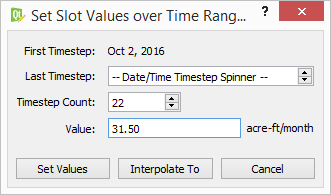
Of course, given a fixed "First Timestep", the "Last Timestep" and "Timestep Count" inputs are mutually dependent; editing one causes the computation of the other. The step size of the "Last Timestep" timestep spinner matches that of the SCT from which this dialog was shown; that's typically the run controller's timestep size, but it doesn't have to be. As these inputs are changed, the slot/timestep cell selection in the SCT's series data table -- and the computed "Selection Statistics" (along the bottom of the SCT) -- are dynamically updated. The numeric value entered by the user is in the current display units of the selected series slot.
The three buttons presented here all dismiss the dialog ...
Added to the SCT's Edit Series Slot List (see the following image) will be the following four operations. These will be applied to the selected slot items.
In this example, the slot labels happen to be Slot Column Names on an AggSeries Slot (named "FR").
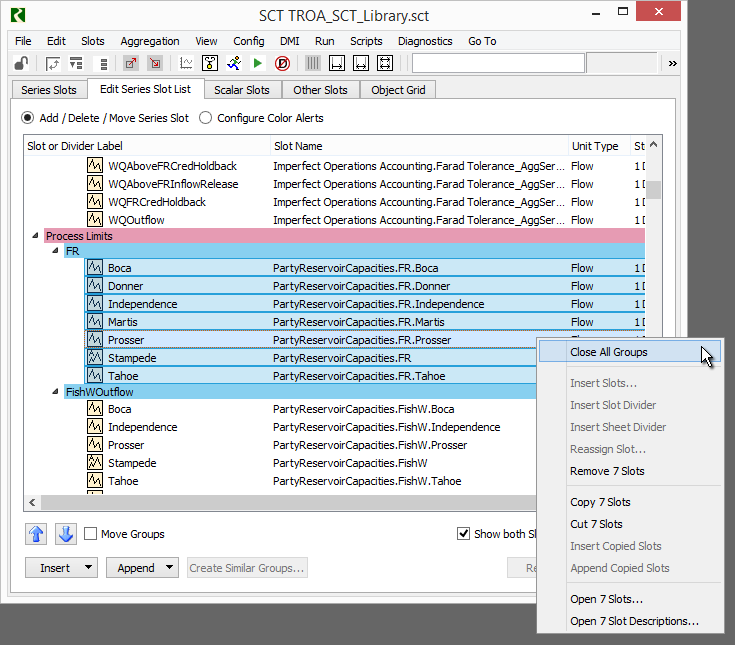
| Task | Est Hours |
Description |
| 1A | 16.0 | Initial Workspace Appearance Settings: Optional Global Time Scroll |
| 1B | 8.0 | New Script Action: Global Time Scroll |
| 2A | 16.0 | Text Series Slots: Editing |
| 2B | 6.0 | Text Series Slots: Column Width Operations |
| 3 | 16.0 | "Set Values over Time Range..." dialog and operation |
| 4 | 5.0 | Operations to set SCT slot labels to slots' names / column names |
| 67.0 | Total [Hours] - Phil (7-25-2017). |
--- (end) ---