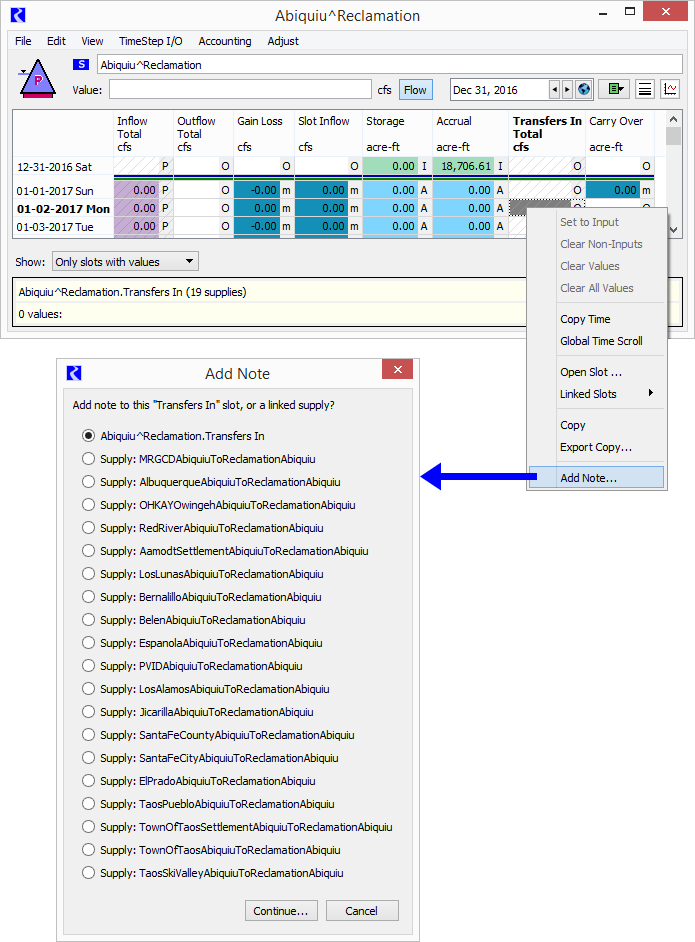
Adding Note to Account MultiSlot: Option to Add Note to Supply
Phil Weinstein, David Neumann, Edie Zagona, CADSWES, 9-27-2017, ready for review.
In RiverWare 7.1 and prior versions, adding a note to an Account MultiSlot cell results in that note being visible only on that slot and not also the slot on the other end of a linked Supply. Sponsors have requested that there be options to instead place such a note on the linked Supply so that added notes do show up on both Account Slots linked through a Supply.
This choice will be provided by initially showing a dialog with radio buttons for:
This dialog is shown only if the Account MultiSlot has at least one linked Supply. Clicking the "Continue..." button shows the new "Add Note to Slot" dialog (a new simplification of the Note Group Manager -- see the companion document).
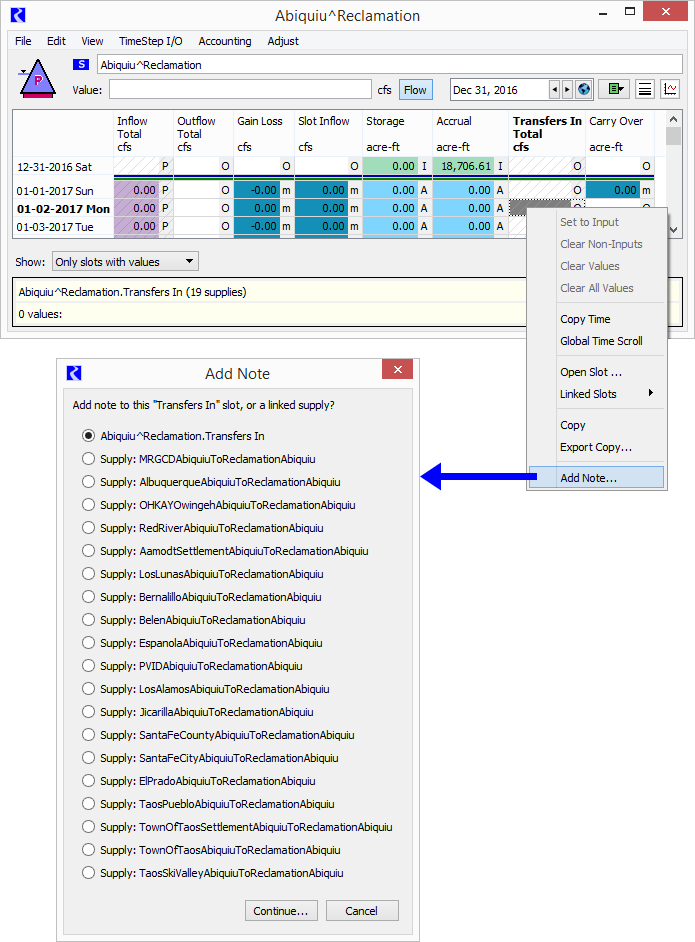
Another way of adding notes to slot timesteps is through the "Copy Note" and "Paste Note" operations. This is more convenient than adding a note through the "Add Note..." operation if the desired note is available in a visible Slot / timestep cell.
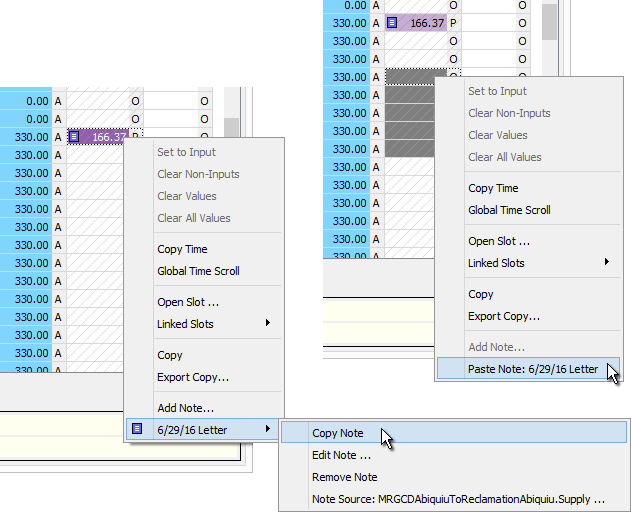
When pasting into an Account MultiSlot having linked Supplies, a variation of the new Slot / Supply (radio box) selector popup is shown, with the following differences:
Note that the Paste Note operation can be applied to a mutliple Slot/timestep cell selection. The Slot / Supply (radio box) selector popup will be shown ONLY IF the cell selection is limited to a single slot. If cells in multiple slots are selection, the following dialog will be presented:
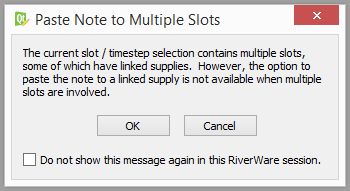 |
--- (end) ---