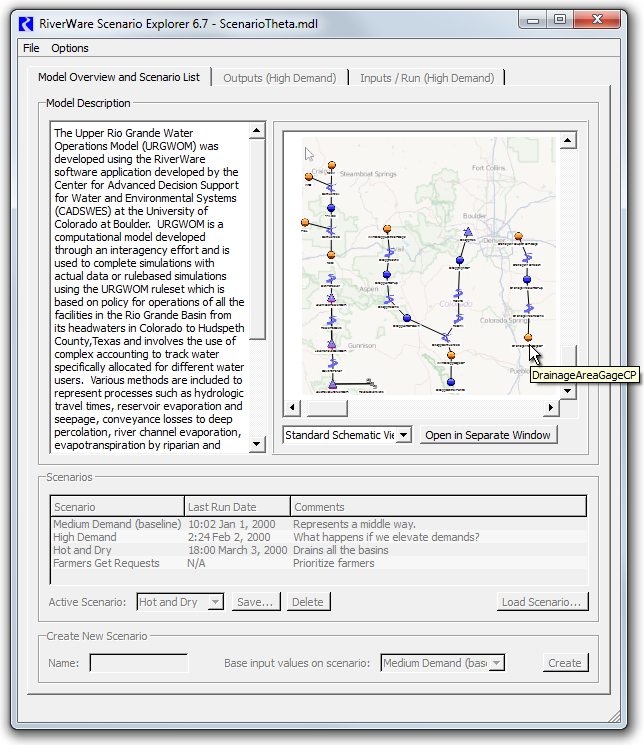
RiverWare Scenario Explorer / Partial Prototype for Workspace Panel / June 2015
Phil Weinstein, CADSWES,
Edit: 7-01-2015.
Document Home:
Document Status:
Related Documents:
Two particular software engineering tasks required for the support of a new "RiverWare Scenario Explorer" were addressed in June 2015. These are:
This development incorporated also the creation of a "stubbed" version of the Scenario Explorer dialog based on the requirement document's "mockup" Qt UI file. When running the new "ScenarioExplorer.exe" program, only the Scenario Explorer is shown, i.e. instead of the standard RiverWare workspace. The Scenario Explorer dialog supports the loading of a RiverWare model file.
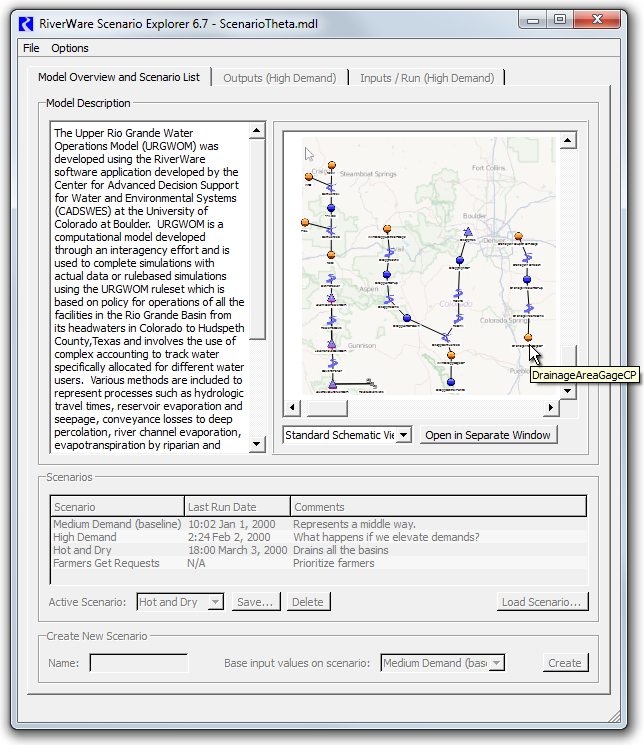
The Scenario Explorer Dialog's file menu supports these two operations:
|
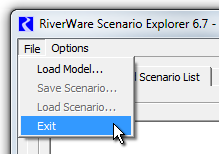 |
The "Open in Separate Window" button shows the workspace in a popup dialog.
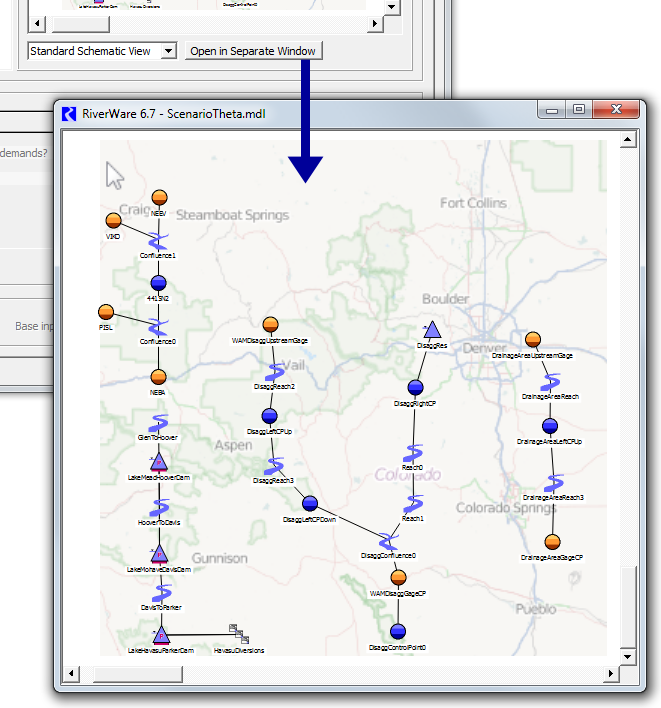
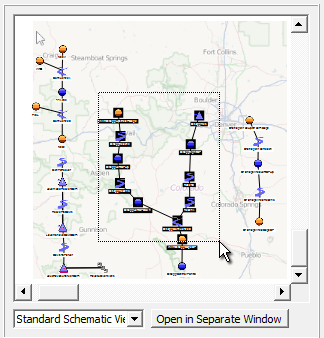 |
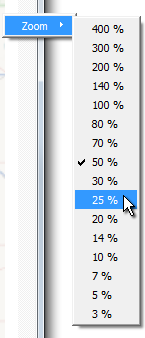 |
The workspace "thumbnail" and popup dialog are implemented as new Qt4 utility widgets which can be deployed in, or from, any dialog. These widgets support both a relatively "static" and "dynamic" presentations of the workspace. The Scenario Explorer makes use of only their static mode. In this mode:
In this current prototype, the zoom level is automatically adjusted each time the panel (or dialog) is resized. This currently makes use of only the discrete zoom levels supported by the workspace, so that fit isn't always optimal. For the time being, the set of supported zoom levels has been increased so that the full model is more likely to fit within a relatively small "thumbnail" presentation.
Notes:
See the header files in these modules for more information about these new utility widgets:
The Model Description text panel shows the loaded model's description. This is editable only from the RiverWare program -- not within the Scenario Manager.
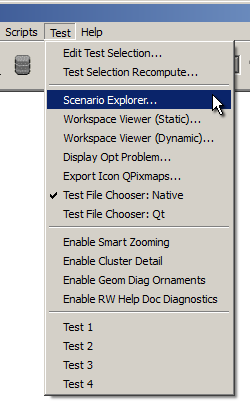 |
Since the Scenario Explorer is implemented within the RiverWare source tree, it is technically possible to operate that dialog from within RiverWare.
The Scenario Explorer can be shown from the generally hidden RiverWare "Test" menu. There are also operations to show the new Workspace Viewer in either "Static" or "Dynamic" modes. See these Test menu operations:
Notice also the "Enable Cluster Detail" section. This creates a tab in the Object Cluster dialog which shows a mini-workspace including only the object cluster's member objects. It was that experimental code from which the Workspace Widget was developed. This is also the place where "Smart Zooming" was experimentally developed. Note that Smart Zooming has not been provided in an actual RiverWare release.
--- (end) ---