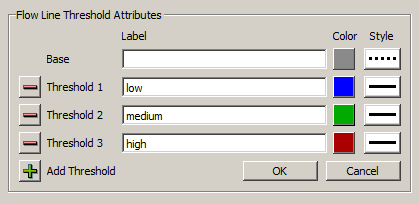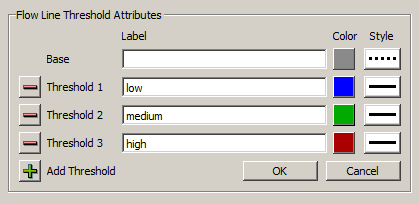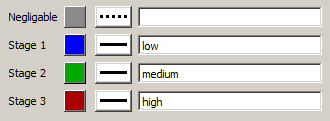Flow Lines Design Notes / 2-12-2015 (Phil)
Presented at meeting with David, Patrick and Phil.
Flow Line Group Options:
- A1: Thresholds Attributes defined in rwSettings. The approach outlined presumes a fixed maximum number of thresholds (e.g. 5 or 12).
- A2: Threshold count and attributes is defined in a temporary GUI panel (rather that rwSettings).
Flow Line Group Settings (option A1):
- Group Name
- Unit Type (default: Flow)
- Minimum Value (for minimum thickness)
- Minimum Thickness [pixels]
- Maximum Value (for maximum thickness)
- Maximum Thickness [pixels]
- Threshold Count [0..12]
- CHILD ELEMENTS:
- Base Attributes
- Threshold 1 Attributes
- Threshold 2 Attributes
- Threshold 3 Attributes
- Threshold 4 Attributes
- Threshold 5 Attributes
|
|
Flow Line Group Settings (option A2):
- Group Name
- Unit Type (default: Flow)
- Minimum Value (for minimum thickness)
- Minimum Thickness [pixels]
- Maximum Value (for maximum thickness)
- Maximum Thickness [pixels]
- Threshold Properties [...] brings up panel*
- CHILD ELEMENTS:
|
- Flow Line 1
- Flow Line 2
- ...
- Flow Line 300 ...
|
|
- Flow Line 1
- Flow Line 2
- ...
- Flow Line 300 ...
|
Base / Threshold Attribute Settings:
- Label (used as tooltip and in legend)
- Color
- Line Style
- [Data source type: Value or Slot Ref]
|
|
|
*Threshold Properties Panel or Popup Dialog:
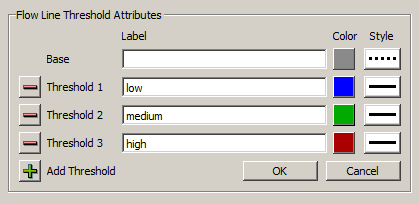
Flow Line Instance Options:
- B1: Threshold Values defined in rwSettings. As with Option A1, presumes a fixed maximum number of thresholds (e.g. 5 or 12).
- B2: Each Flow Line has an associated multiple column Periodic Slot or AggSeries Slot for Threshold values, with one column per threshold.
Flow Line Settings (option B1):
- Label
- Data Slot
- Threshold 1 Slot [or Value]
- Threshold 2 Slot [or Value]
- Threshold 3 Slot [or Value]
- Threshold 4 Slot [or Value]
- Threshold 5 Slot [or Value]
|
|
Flow Line Settings (option B2):
- Label
- Data Slot
- Threshold Values Slot
-- multiple column Periodic or AggSeries
slot, one column per threshold.
|
|
|
|
Create Flow Lines from Objects Dialog
- Panel: Selected Objects
- Buttons: Add Objects (GUS), Remove Selected Objects
- Object List: Name, Slot (read only, computed from following)
- Panel: Data Slots List
- One Row per Object Type of selected objects (from above, e.g. Reach, Ground Water, etc).
- Column: Object Type Name
- Column: Data Slot: Data Object Suffix (initially blank).
- Column: Data Slot: Slot Name ... combo box of slots / slot columns having the correct unit type.
- Panel: Threshold Values Slot:
- Line Edit: Threshold Values Slot: Data Object Suffix (initially blank).
- Line Edit: Threshold Values Slot: Slot Name (multiple column Periodic or AggSeries slot)
- Button: Create Flow Lines
- Button: Cancel
A Flow Line Legend could reflect the threshold display attributes ... e.g. sort of adapted from this:
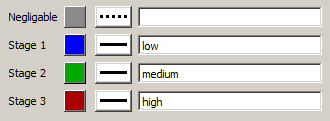
... BUT with the color and line style combined into a single graphical item.
---