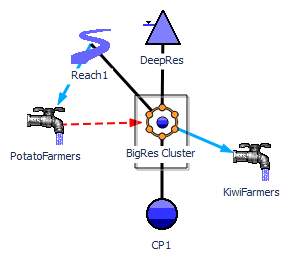
"Object Clusters" are a new type of display-only RiverWare workspace object which allow arbitrary sets of simulation objects to appear on the workspace as single icons.
Document Status:
Contents:
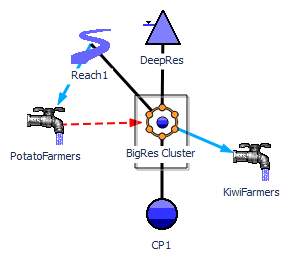 |
"Object Clusters" are a new type of display-only RiverWare workspace object which allow arbitrary sets of simulation objects to appear on the workspace as single icons. Object Clusters ("clusters") have the following qualities:
For any cluster instance, the user can switch between:
At any given time, a particular cluster is represented (within a particular view) with either a cluster icon or the individual member icons. In the latter case, simulation objects are indicated as belonging to a cluster with a black dot in the bottom-right area of the icon. (See image).
When a cluster icon is shown, links between objects in the cluster and objects outside of the cluster are drawn to the cluster icon.
The two states are independent for the Simulation and Geospatial views. That is, a cluster can be shown with a cluster icon in the Geospatial View and with individual member object icons in the Simulation View.
As illustrated below, cluster icons appear on the workspace within a rectangular frame around a "ring" of orange dots, with either:
![]()
In other places within the RiverWare user interface where objects are indicated with a small icon, only the default cluster icon is shown (i.e. with an orange dot in the middle).
Illustrated here (to the right) are four clusters appearing in the Workspace Object List. The "+" tree control on the "BigRes Cluster" item indicates that that cluster contains member objects (the other three clusters do not). Clicking the "+" tree control shows list items for the cluster's member objects under the cluster item.
Clusters are supported with new operations in these user interface components:
A new cluster is created by:
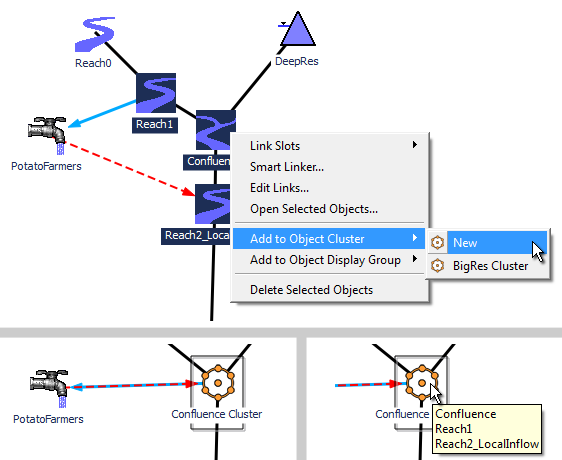
Note: The image above (on the right) illustrates the tool tip shown when hovering over a cluster icon; the tool tip lists the cluster's member objects.
If any of the selected simulation objects are already in a cluster, the "Add to Object Cluster" context menu operation is instead presented as "Move to Object Cluster".
When creating a new cluster with the "Add/Move ... New" operation, the new cluster is given the position of the clicked object, and its initial name is based on that object's name: "Cluster" is added to the name, plus a numeric suffix if required to insure uniqueness.
In a similar way, a selected set of simulation objects can be "Added to" (or "Moved to") an existing cluster. That is, the "Add/Move" context submenu also lists the existing clusters, in order of proximity to the clicked object. The closest existing cluster will be listed first under the "New" (-cluster) operation.
When applying the "Move to Object Cluster" operation, this confirmation dialog is presented to the user:
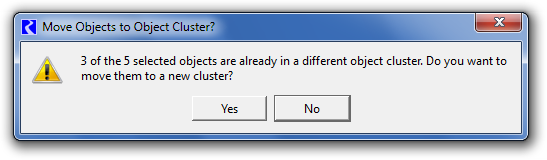
When a simulation object is a member of a cluster (and when that cluster is shown with its individual member object icons), the simulation object's context menu has extra operations supporting cluster membership. Such an object's context menu has the following items (see also image below):
| (1) | Show as Object Cluster | Hides the simulation object's icon and the icons of its sibling objects (members of the same cluster) -- and shows the cluster icon. |
| (2) | Move to Object Cluster >> | See the description of the "Add/Move to Object Cluster" operation, above. This operation applies to the full set of selected simulation object icons. |
| (3) | Remove from Object Clusters | Removes the clicked object -- and all other simulation objects whose icons are selected -- from their respective clusters. |
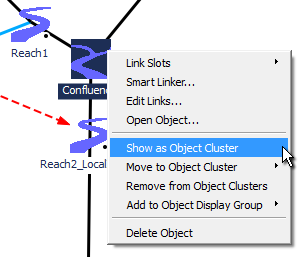
A cluster icon's context (right-click) menu supports these operations. (See also image below).
| (1) | Show as Individual Object Icons | Hides the cluster icon and shows its member object icons. (See below, right). |
| (2) | Open Cluster... | Shows the Open Object Cluster dialog; see subsequent section. |
| (3) | Open Member Object >> | Presents a submenu of the cluster's member objects. Clicking on one of those subitems shows that simulation object's Open Object Dialog. |
| (4) | Set Icon >> | Presents a submenu used to customize the cluster's icon. (Described below). |
| (5) | Delete Cluster | Deletes the cluster, showing the individual members' icons. (Described below). |
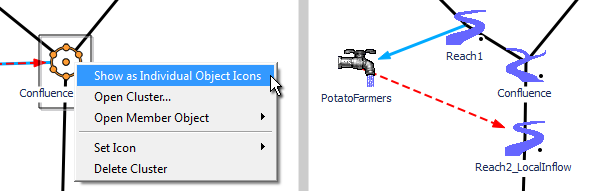
A cluster's context menu's Set Icon submenu (see the following image) presents a "Reset" item to restore the cluster's icon to the default, and an item for each of the cluster's member objects (along with those objects' icons). Clicking one of these items sets the middle detail of the cluster icon accordingly. This icon setting operation is supported also in the Open Object Cluster dialog; (see subsequent section).
![]()
A cluster can be deleted using the cluster's context menu's Delete Cluster operation. The member objects are restored as "free agents" (not in an object cluster); their icons are redisplayed. This operation is confirmed with a user query, see image below.

A cluster's Open Cluster Dialog can be shown in several ways:
The Open Cluster Dialog presents the cluster's member objects in a list (sortable by object type or object name by clicking in the column header) and supports these operations:
Clicking on the large cluster icon selects the cluster on the workspace (if it is shown in the current workspace view), and scrolls the view to the cluster's icon location.
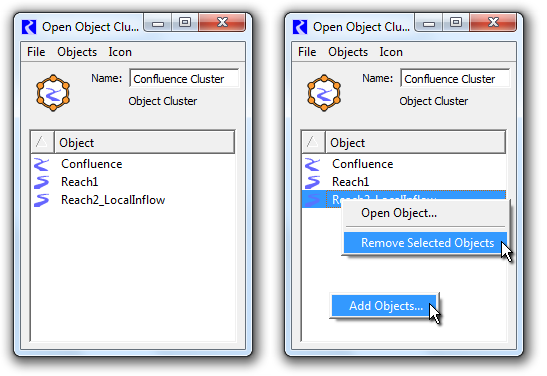
The dialog's member object list supports context menu operations (as illustrated above, right).
 |
The Open Object Cluster dialog's menubar presents these operations:
File Menu:
Object Menu:
Icon Menu:
The icon menu operations are also available in the Object Cluster context menu, under the "Set Icon" submenu. (These operations were described in a prior section).
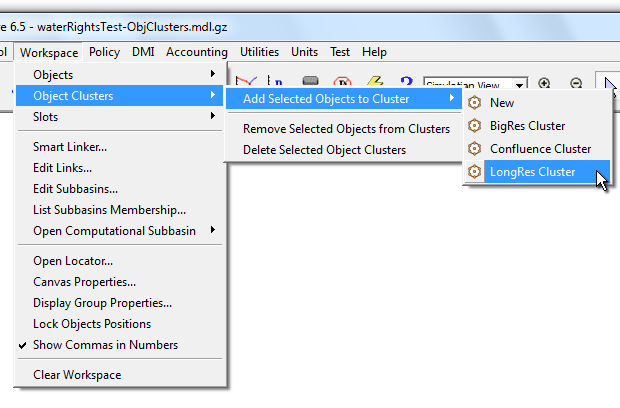
The Workspace's menubar contains a new "Workspace >> Object Clusters" submenu supporting the following operations:
These are the same as the similar operations presented in simulation object and cluster icon context menus. One differences is that there is no "context object" for the "Add/Move to ... >> New" operation. So, the new cluster is positioned at the average coordinates of the set of selected objects, and its initial name is just "Cluster" followed by a number (for uniqueness).
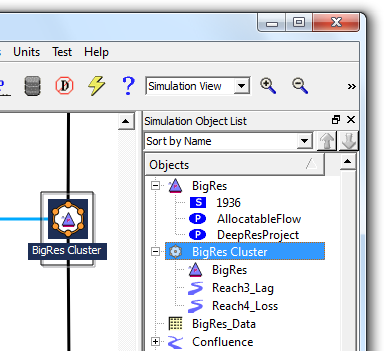 |
Items for clusters appear as top-level items in the Workspace Object List (tree). Those cluster items have child (tree) items for each of their member simulation objects.
Prior to this enhancement, child tree items were presented for only Accounts on the simulation object. (Child items are not shown for Aggregate Object Element Objects, as those element objects are not displayed in the workspace view with their own workspace icons).
Since all simulation objects displayed in the workspace have top-level items, a particular object can now have two items in the Workspace Object List. In the image to the right, notice that "BigRes" (a level power reservoir) appears twice. Both instances respond to object selection actions in the workspace -- and selecting either one also selects the other and the object's icon in the workspace.
Clicking a cluster Workspace Object List item causes either the cluster's workspace icon OR the cluster's member objects' icons to become selected and scrolled into view -- depending on which are currently being displayed. In the latter case, that selection, in turn, selects all the member objects' Workspace Object List items.
Similarly, clicking on a cluster member 's Workspace Object List item causes either its own workspace icon OR its containing cluster's icon to become selected and scrolled into view -- depending on which is currently being displayed.
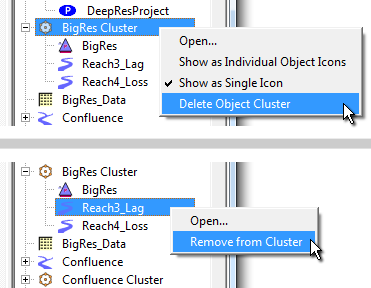 |
Cluster items in the Workspace Object List support these context menu operations:
Cluster member object items in the Workspace Object List support these context menu operations:
Note that the Workspace Object List item context menus support only operations on single objects. In fact, right clicking on an item (to show the context menu) automatically deselects all other list (tree) items [as of RiverWare 6.4 and current 6.5 development].
The general Object Selector dialog now supports a new object filter to identify simulation objects according to membership in an object cluster. As illustrated below, this can be used to select among objects:
The Object Selector is available in many contexts where one or more simulation objects can be selected by the user. This includes the new Open Object Cluster Dialog when adding objects to the cluster. |
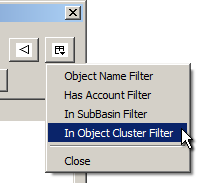 |
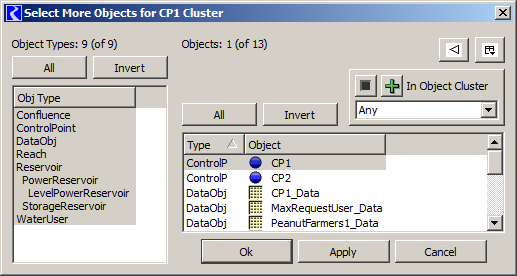
Clicking the "+" or "-" button inverts the sense of the filter. The combo box presents these options:
|
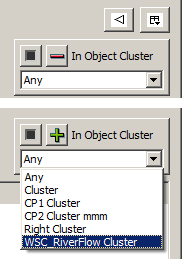 |
--- (end) ---