
SCT Import Paste Enhancements and Fixes (for RW 6.5)
Phil Weinstein, CADSWES, edit: 7-23-2014
As part of the SCT usability development for TVA (July 2014), several enhancements and fixes were applied to the RiverWare SCT's "Import Paste" feature for copying tabular numeric data from an external source (e.g. Excel) into series slots displayed in an SCT, via the system clipboard.
The Import Paste operation originally supported only "geometric" interpretation of tabular numeric data in the system clipboard. For example, a 3x4 grid of data in the system clipboard (3 rows by 4 columns) could be pasted into a 3x4 cell region within the SCT. The original implementation also required that the selected cells within the SCT represent a contiguous sequence of series timesteps.
This formulation didn't support a common task of importing series data into a series slot when viewed in the SCT's aggregated horizontal-time view. In this view, a series slot is layed out in a rectangular region of cells -- one column per time aggregation with timesteps of each time aggregation layed out vertically within the aggregation's column. Here is an example of a series slot in that view:

A new "Paste clipboard column into Series Slot" (or "... row into Series Slot") mode of operation was devised to address this requirement. Additionally, several usability problems and bugs involving the Import Paste operation -- mostly with the SCT's aggregated horizontal-time view -- were also addressed. The following sections describe these enhancements and fixes:
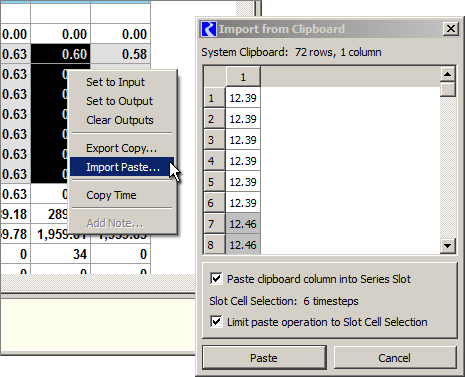 |
|
The two SCT horizontal time views (aggregated and non-aggregated timesteps) now support a new "Paste clipboard column into Series Slot" (or "... row into Series Slot") feature. This is provided as a new checkbox in the Import from Clipboard (preview) dialog. It is available when both of these two conditions are met:
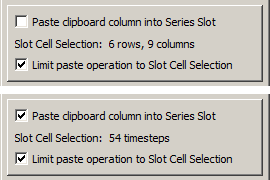 |
|
In the conventional mode of operation, the "Import from Clipboard" (preview) dialog characterizes the SCT's current cell selection as a rectangular region (e.g. 6 rows, 9 columns) -- see the image below. But when the "Paste ... into Series Slot" option is enabled, the cell selection is characterized as a number of selected timesteps (e.g. "54 timesteps").
Note that when the SCT's cell selection is limited to a single series slot, the prior requirement of the "Import Paste" operation that the timestep selection (within that slot) be contiguous has been removed. This was done, in part, to allow the "Import Paste" operation to be available for a broader range of selections within the SCT's aggregated horizontal time view; see the discussion in a subsequent section. This is significant for the "Paste into Series Slot" option and its interaction with the previously available "Limit paste operation to Slot Cell Selection" option, as described here:
Cell Selection |
"Paste into Series Slot" Behavior: |
| ON | Values from the clipboard series (single row or column) are assigned to the selected timestep cells within the single series slot. Those timestep cells may or may not be contiguous. Only selected cells are affected. |
| OFF | All of the available clipboard series values (a single row or column) are copied to contiguous timesteps within the selected series slot -- starting at the first selected timestep, ignoring all other selection details. |
As before, the cell background colors within the "Import from Clipboard" dialog (showing the tabular numeric data currently in the system clipboard) indicate which clipboard values will be applied to series values shown in the SCT. Cells with a white background will be applied. This display is dynamically updated with any of these changes:
As alluded to above, the Import Paste operation used to be enabled only when the SCT's cell selection was a contiguous rectangle in the slot/timestep domain. This restriction has been removed in the SCT's aggregated horizontal time view when the cell selection is limited to a single series slot. Here is an example of an SCT selection which is now supported by Import Paste:

Notice that, although this selection is graphically "rectangular", it represents a non-contiguous sequence of two-hour intervals (the 2nd and 3rd hours in each 6 hour interval on a particular series slot). It is now possible to paste into these cells either a series of values OR a two-row, multiple column array from the system clipboard.
For the Import Paste operation of both the Open SeriesSlot Dialog and the SCT, each time the operation was initiated, the "Limit paste operation to selected cells" checkbox was initially OFF -- without regard to the user's setting from the prior use. Now that state persists in between uses (but separately for the slot dialogs and SCTs), and is initially ON -- the more conservative setting.
The "Limit paste operation to Slot Cell Selection" algorithm was not always correctly accounting for slot and timestep divider rows and columns. This resulted in fewer data cells being assigned values than were actually selected. This dysfunction was introduced in the course of the Qt3-to-Qt4 port of the SCT's series data table for RiverWare 6.4, as slot and timestep divider rows and columns became non-selectable.
In the screenshots above (for example), clicking on the "Total local" row header item fully selected all cells for that slot (i.e. all six detail rows). However, subsequently right-clicking on those selected data cells (to show the context menu) caused all but the clicked cell to be deselected. That was a problem for the user trying to apply the context menu operations (including Import Paste) to that whole selection.
The "Paste To" (slot names) field was removed from the "Import from Clipboard" dialog. The value of this was very limited and was an unnecessary distraction from the more important operation settings -- now including the new "Paste clipboard column into Series Slot" option.
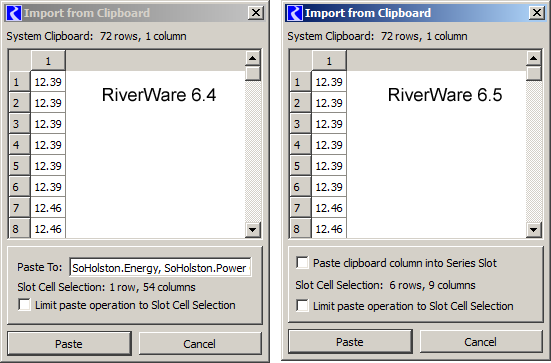
Note: There also had been some problems with the implementation of the "Paste To" field for the SCT's aggregated, horizontal time view. The screenshot above also shows a bug involving the Slot Cell Selection information with that SCT view -- that has also been fixed.
--- (end) ---