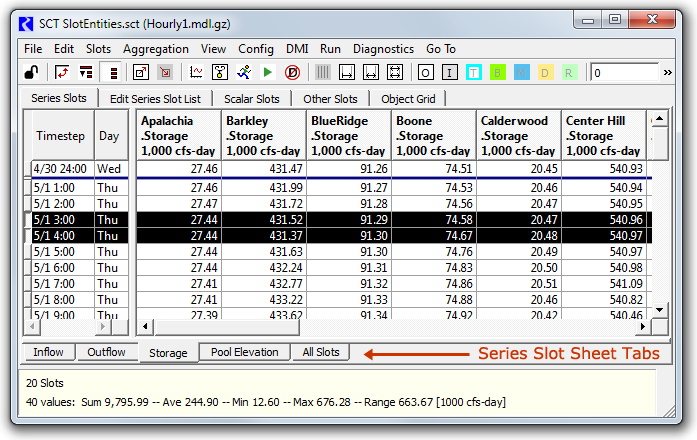
SCT: Series Slot Sheets / RiverWare 6.6
Phil Weinstein, David Neumann, Tim Magee, Edie Zagona, CADSWES, edit: 11-10-2014
The SCT now supports distributing its series slots among multiple series slot "sheets" -- subtabs within the SCT's "Series Slots" tab. See the sheet tabs below the series data table in the following image -- notice that the "Storage" sheet is currently selected:
The user defines each series sheet's slot content by placing new Series Sheet Dividers (pink, by default) within the list of slot and slot-divider items shown on the "Edit Series Slot List" tab. (See the image on the following page). Series sheet dividers are always presented as top-level tree items. Subsequent optional Slot Dividers are presented as 2nd-level tree items, and Slot Reference Items generally appear as 3rd-level items. It is not necessary to use both series sheet dividers and slot dividers, but one of these will always be used because the Edit Series Slot List enforces that the first slot item is a divider item.
This hierarchical view applies only to the Edit Series Slot List presentation -- this is for the purpose of applying operations to, or moving whole blocks of related slot items. The entity being edited in the Edit Series Slot List tab is actually a flat list containing three types of slot items:
If the first item in the SCT's slot list is not a series slot sheet divider item, such an initial item is "implicit" -- using a generic label of "Series Slot Tab". (In some contexts, an initial default series slot sheet divider is automatically defined). The row of sheet tabs is shown (under the Series Slots tab series data table) only if at least two series slot sheets are defined. In that case (when there are at least two defined series slot sheets), a final "All Slots" tab is automatically provided; this shows all series slots defined in the SCT. (Read more about this in the "All Slots" tab section, below).
All four SCT views -- horizontal and vertical time / aggregated and non-aggregated -- support series sheet dividers. As before, the slot/timestep cell selection remains stable when switching views. Also, full-timestep row or column selections remain stable when switching sheets.
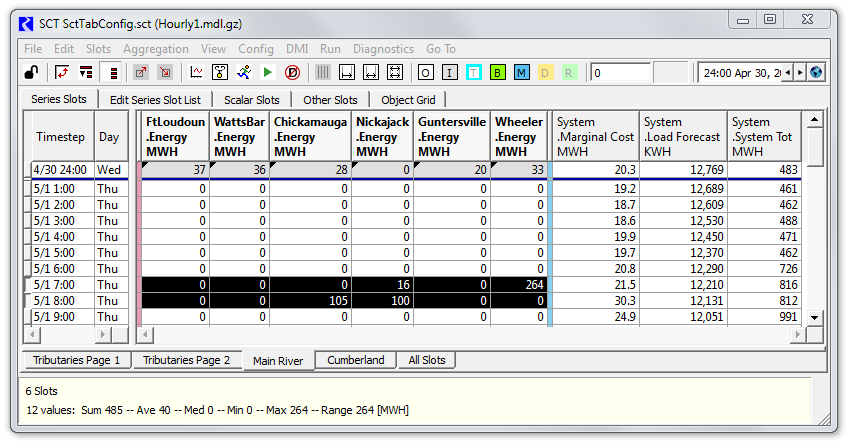
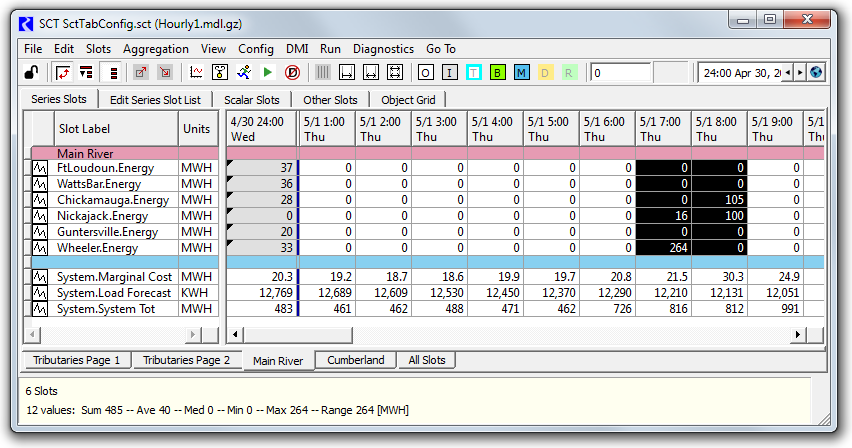
The "Edit Series Slot List" tab's "Append Slots..." button (see below) was replaced by "Insert" and "Append" menu buttons with operations for all three types of slot items (see images to the right). The "Insert" operations are enabled only if exactly one slot item is selected. (The selected item indicates the insertion point). As before, inserting a subordinate type (a slot, or a slot divider into a sheet divider) places the new items under the selected divider. Otherwise, the insertion is above the selected item. Note that after new slot items are added, they can be repositioned using the up and down arrow buttons. If the "Move Groups" checkbox is off, only the selected items (of any of the three slot item types) are moved; this can result in changing the item content of the two types of item groups. Former detail (RiverWare 6.5, below):
|
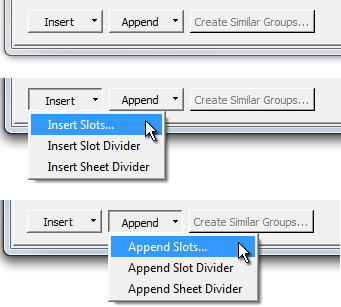 |
In many respects, the new series slot sheet divider items (pink, by default), are supported in the same way as the previously implemented slot divider items (light blue, by default). This applies to the SCT's "Go To" menu, which presents one slot item for each divider in the SCT. If the divider has text (which is conditionally visible in the SCT only in horizontal time views), the corresponding "Go To" menu item has that text. Otherwise, the "Go To" menu item has the slot label of the subsequent slot item. This is true for all views, including in horizontal time views where thin (text-less) slot divider rows are shown. Compare the following two screenshots:
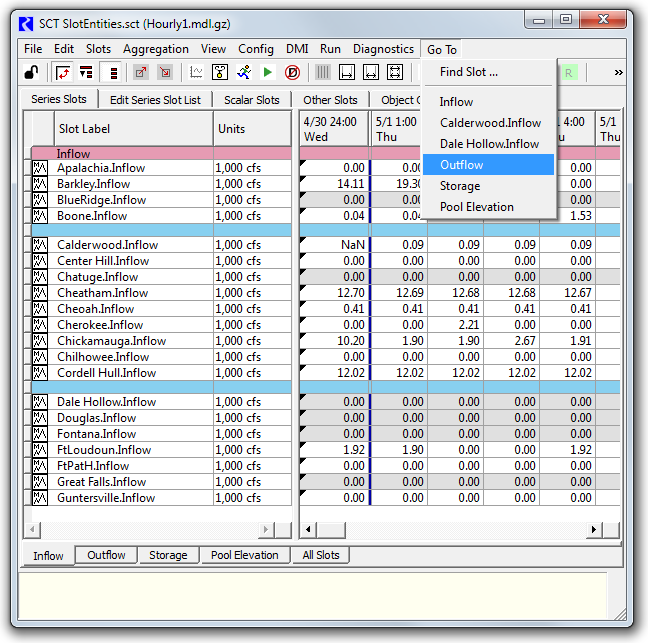
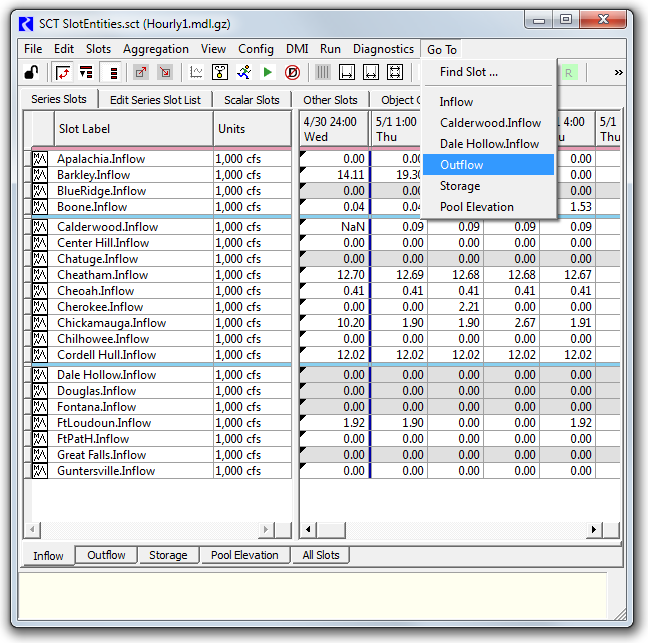
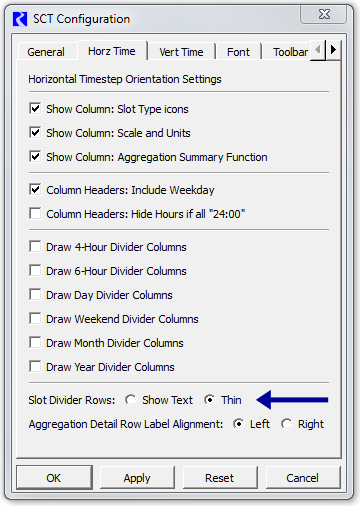 |
Note: Relative to the two previous screenshots, as before, the height option (and divider text visibility) of slot dividers in the horizontal time views is configured on the "Horizontal" tab of the SCT Configuration dialog with two radio buttons:
Slot Divider Rows: (o) Show Text (o) Thin
... see these radio buttons in the configuration dialog image to the right.
The color of SCT Series Slot Tab Dividers -- importantly in the Edit Series Slots List tab, but also shown within the SCT Series Slots tab -- is configured in the "Color" tab of the SCT Configuration dialog. See below.
As previously mentioned, these two types of slot-domain dividers have analogous behaviors in many contexts. (In fact, in the implementation process, the first step was bifurcating the previously implemented Slot Dividers into two distinct divider types with identical behavior -- with the exception of having distinct color configurations). When series slot sheets are configured, any defined (conventional) slot dividers appear on the appropriate sheet. As previously described, the hierarchical view of slot items in the Edit Series Slots List tab is presented as up to a three-level tree hierarchy, rather than just the two-level tree hierarchy in the prior implementation.
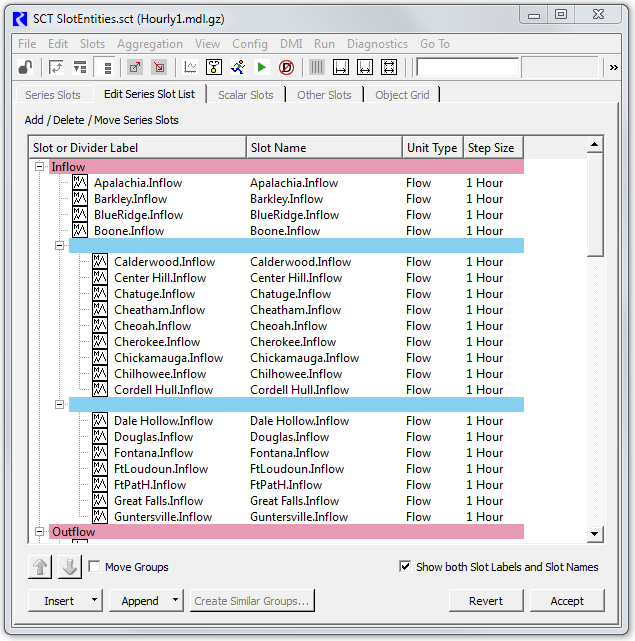
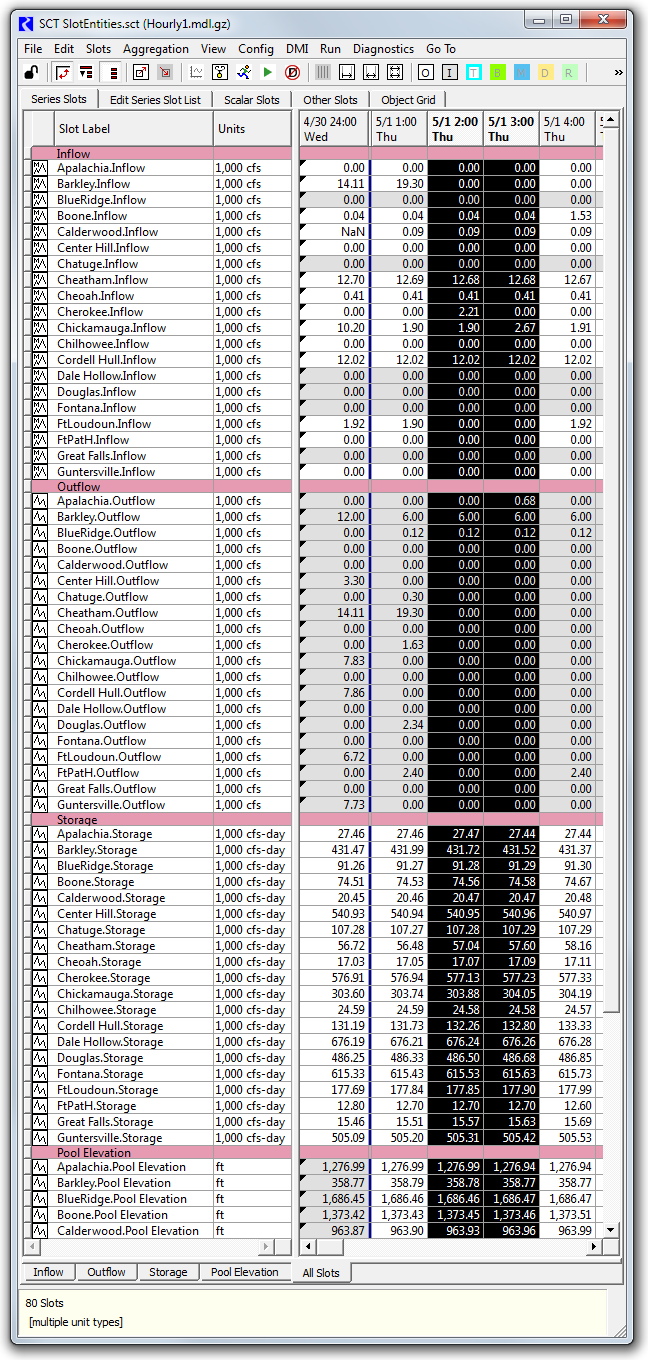 |
As mentioned above, when series slot sheets are displayed (i.e. when there are at least two defined Series Slot Sheets), a final "All Slots" tab is automatically provided.
This tab shows all series slots defined in the SCT. This provision is, and will be important for testing and diagnosing any problems related to this new feature; it causes all slot items to be visible, regardless of the "current series slot sheet" state.
The separation of slots having different unit types onto distinct tabs (as with the example shown in this document) improves the usability of the selection statistics shown at the bottom of the SCT. When all of the slots on the sheet have the same unit type, selecting a whole timestep row or column results in a potentially coherent display of summary statistics. When such a selection includes slot values of different unit types, no statistics are shown; instead, only the message "[multiple unit types]" is displayed.
Note that a full timestep row or column selection remains stable when switching series slot sheets.
Although use of series slot sheets potentially improves support for multiple unit types in a single SCT (as discussed above), it's still true that all series slots within an SCT must all have the same timestep size. That is, the slots on all series slot sheets within an SCT must have the same timestep size for their numeric data to be displayed.
The "Resize Columns" toolbar button function -- which is active when a single column is selected -- applies to slot columns on all series slot sheets. (This is relevant for the vertical time views, where slots are display columns). This operation sets the width of all columns to that of the selected column. The fact that this applies to columns across all sheets is useful for creating vertical time views where the various sheets have analogous sets of slots -- differing either in the simulation object or slot entity (Inflow, Outflow, Storage, etc). When this provision is used, columns remain "stable" when switching to different sheets.
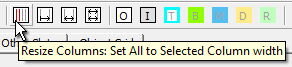
Conversely, numeric editing and transformation operations on the currently selected set of slot/timestep cells are guaranteed to affect only values on the currently selected series slot sheet.
--- (end) ---