
RiverWare: RPL Enhancements / Phil, March 2014
Phil Weinstein, CADSWES, edit 3-19-2014, for RiverWare 6.5.
These RPL-related enhancements were implemented in March 2014:
Also, these Series Flag display enhancements were implemented as part of this work (though not specific to "RPL" as such):
A name filter, based on the filter design from the Diagnostic Output dialog, was added to the RPL Object Selector dialog.
The RPL Object Selector is shown, for example, when clicking "Add RPL Object Report Items..." from a Report Group Editor. The top row of "Filter" controls in the selector dialog is new:

Turning the filter ON (by checking the "Filter" checkbox) has these effects. (See image below).
When the filter specification is empty (in the editable combo box), all RPL Objects are listed (but with the changes indicated above).
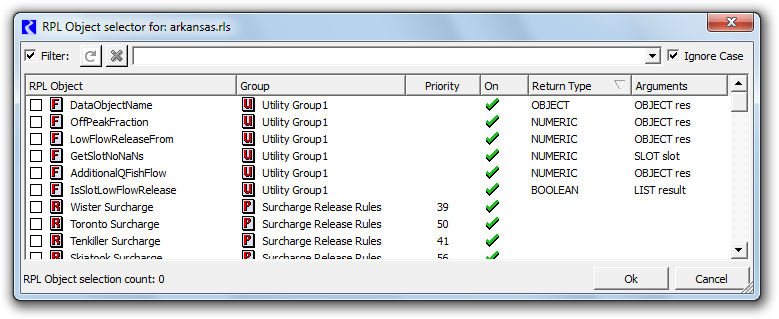
Entering filter text and clicking the "Apply Filter" (circle arrow icon) button -- OR picking prior filter text from the combo box control -- filters the results. Only RPL Objects whose name contains the filter text are shown. This can either be case sensitive or not, depending on the "[x] Ignore Case" checkbox. Clicking the Red-X icon button clears the filter string.
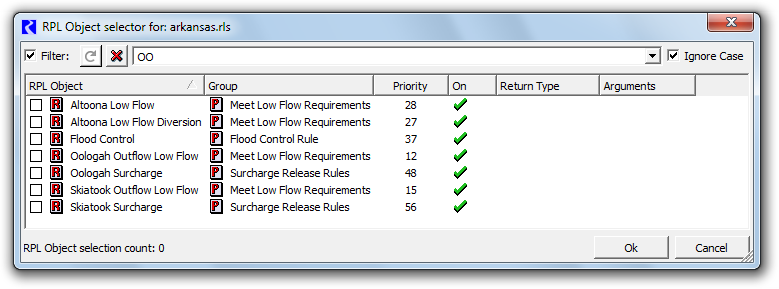
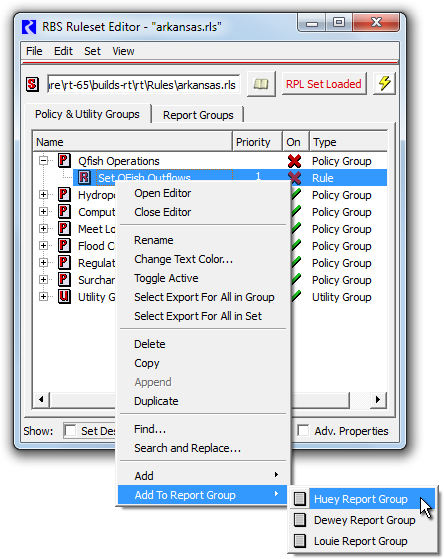 |
|
In the RplSet editor, the new "Add To Report Group" context menu operation on Rpl Block items originally brought up the RPL Object Selector (see above) to choose a target Report Group within the RplSet -- i.e. to which to add the clicked item.
This has been changed to a submenu enumerating the existing Report Groups within the RplSet.
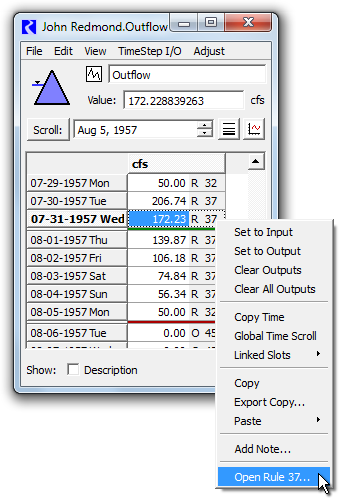 |
|
The series data displays (SCT, Open Series Slot dialog, Edit Account dialog, etc.) support a new "Show Rule (#) ..." context menu operation on cells (slot timesteps) having a Rule Priority -- regardless of whether or not Priority Number display is enabled.
The screenshots to the right and below show this new context menu item in the Open Series Slot dialog and the SCT.
The conditions described below must be met for this context menu item to ben enabled.
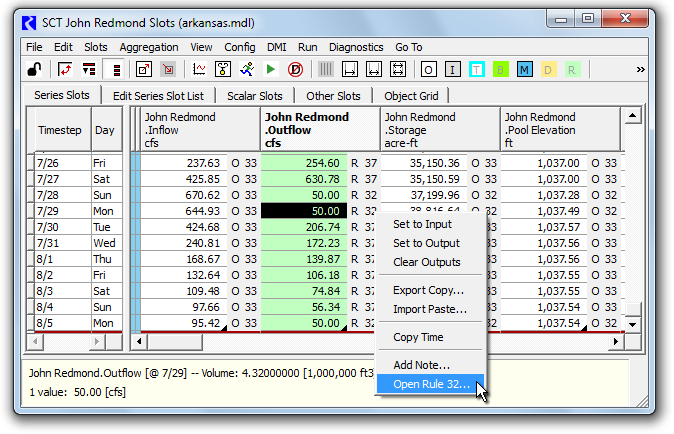
The "Open Rule (#)..." context menu operations will be enabled only if the following three conditions are met:
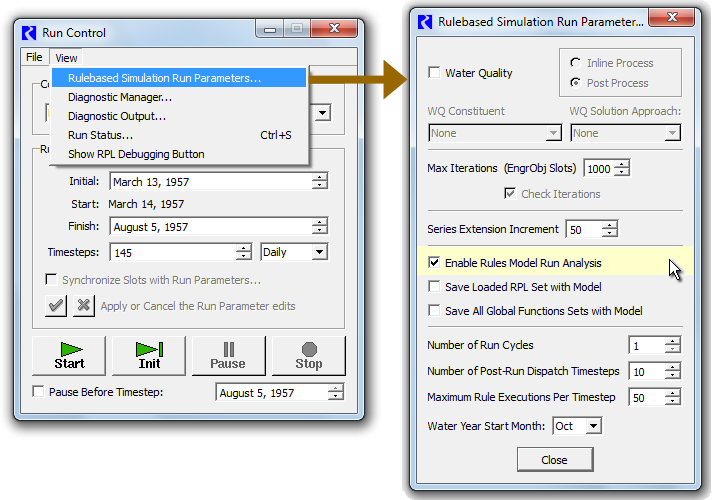
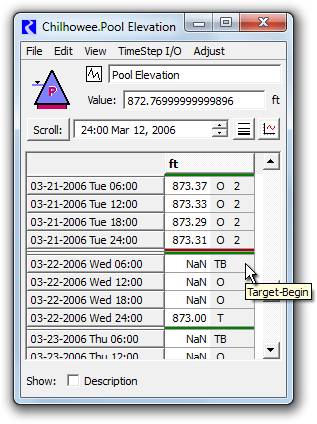 |
|
In addition to the new tooltips on "Set by Rules" series slot timesteps (cells) in the series data displays, tooltips are also shown for all other flags -- except for "Input" or "Output".
Those Accounting Output Flags had been shown only as 'O' (Output) in the SCT because there were no flag buttons effectively providing a "legend" for those letters.
But now, since tooltips show the full names of those flags, these flag letters are shown in the SCT's series data table, instead of just 'O' for Output. See below.
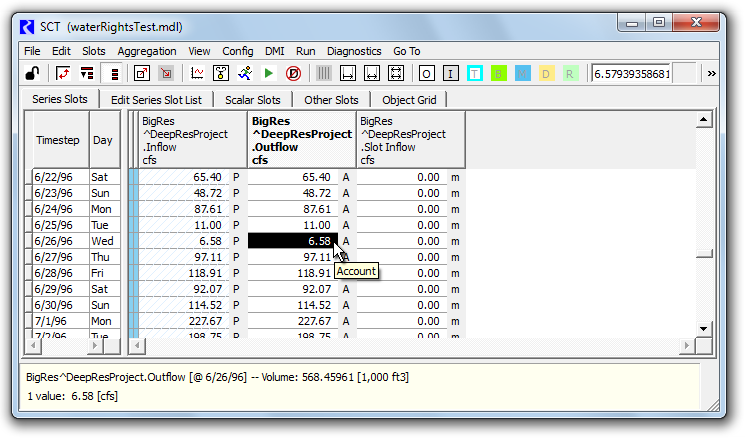
--- (end) ---