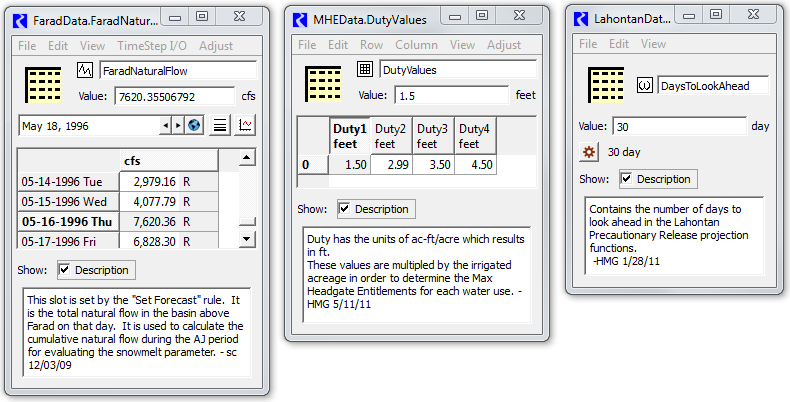
RiverWare 6.6: Show Slot Descriptions in SCT / Analysis and Proposal
Phil Weinstein, CADSWES, edit: 7-07-2014 (b).
This document explores several ways in which slot descriptions could be shown for slots within an SCT.
Users can add a description to any slot (*). Below are three examples of slots having descriptions, and links to more examples:
(*) Note: User-supplied description support is currently devised specifically for physical slots. Although accounting slots can be shown in an Open Slot dialog -- where slot description editing is supported -- accounting slots are normally shown instead in other, accounting-slot related dialogs.
There are several SCT contexts to be considered:
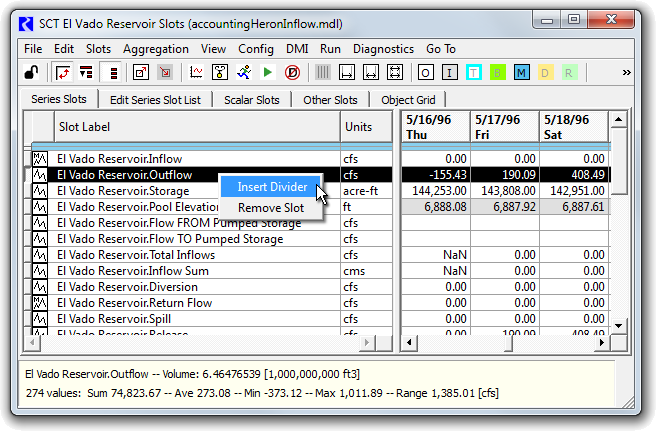
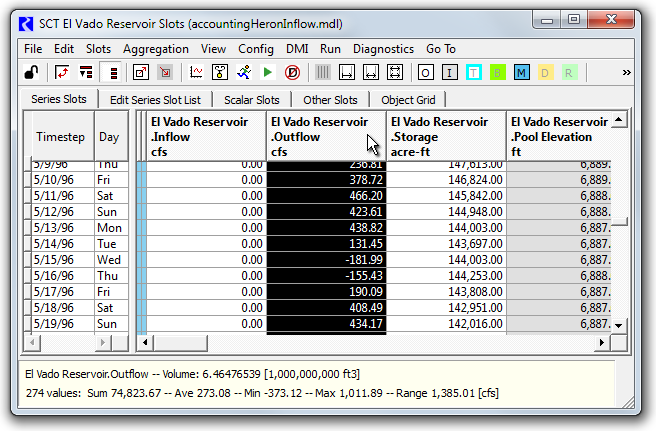
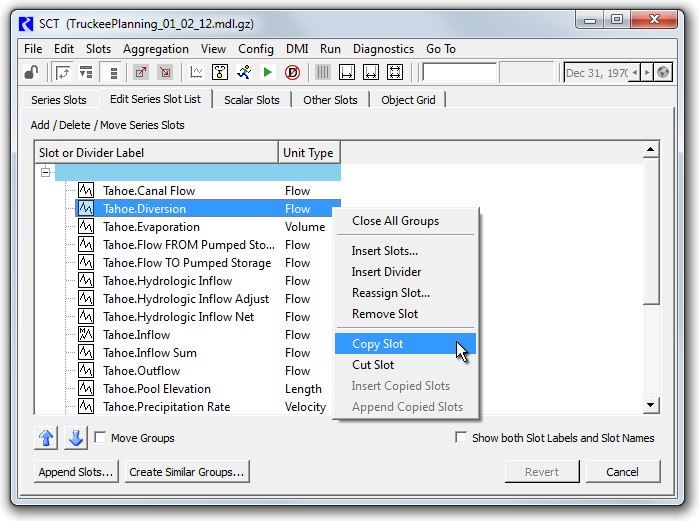
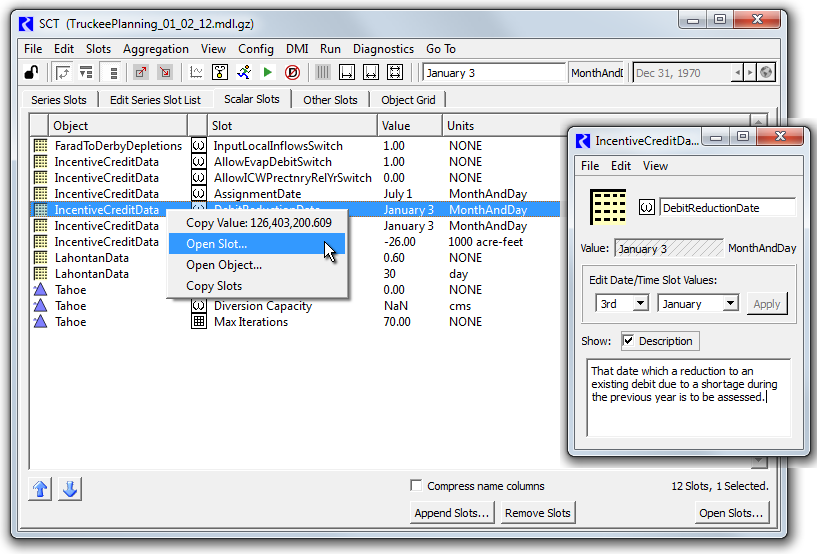
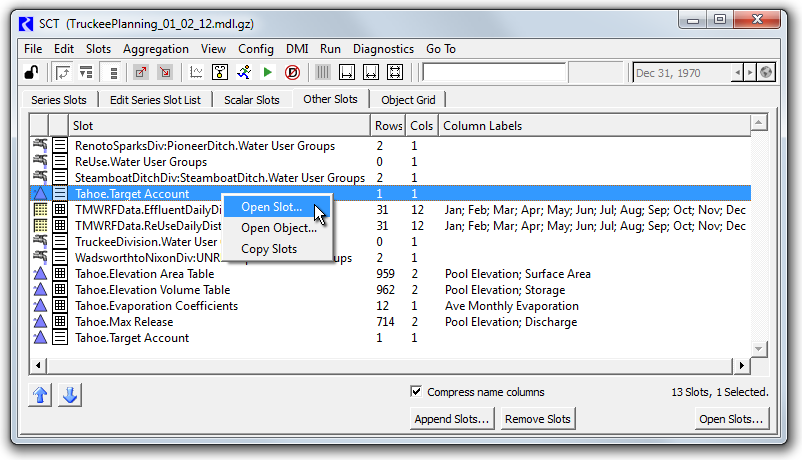
None of the five "SCT contexts" enumerated above currently show a tooltip on the slot name, so using the tooltip for slot descriptions would not conflict with any existing tooltip feature.
When shown as tooltips, user-supplied line-breaks in description text should be reflected. Also, long lines (paragraphs) should be wrapped, as were the tooltips on long diagnostics messages in the Diagnostics Output Window (in RiverWare 6.5). See this image:
This applies to these three SCT tabs.
The "Other Slots tab" currently has a "Column Labels" column which is also quite wide (i.e. as would be a "Description" column). Probably only the "Column Labels" OR "Description" column should be shown at any one time.
Descriptions shown in a slot-list column would necessarily present the description as a single line. But description tooltips (on the single-line description) could show it with wrapping and the original line-breaks.
A Slot Description viewer popup window could be shown in one of the following two ways. It would be a singleton and would remember its user-adjusted window size and location.
Since slot descriptions are viewable (and editable) in Open Slot dialogs, providing easy access to Open Slot dialogs from SCT slots is a reasonable way to show slot descriptions. There are other benefits to this as well; we should consistently support this operation on all SCT slot items.
Context menus on these two slot-list tabs already provide an "Open Slot..." operation.
| Approach | SerSlot Tab Horz Time |
SerSlot Tab Vert Time |
Edit SerSlot |
Scalar Slots Tab |
Other Slots Tab |
| (2.1) tooltips on slot names | |||||
| (2.2) |
|||||
| (2.3 a) popup window, from context menu ... REVISED: "Open Slot Description" |
|||||
| (2.3 b) |
|||||
| (2.4) (add) "Open Slot" context menu op. |
I propose that we initially implement the simplest approaches:
We'll take this opportunity to consistently support these three operations in SCT slot-name context menus -- including copying the selected slot (-references) to the slot clipboard.
This can be done within one day (8 hours).
--- (end) ---