
RiverWare: BOR Truckee Enhancements / March 2014
Phil Weinstein, CADSWES, edit 4-01-2014, (minor edits 4-2-2014).
These RiverWare enhancements were implemented for RiverWare 6.5 in March 2014:
In RiverWare 6.4 and prior versions, workspace background colors for the Simulation and Accounting views were saved in user settings. (The background color for the Geospatial view was saved with the model). In RiverWare 6.5 the background colors for all three views are saved in the model file.
Background colors for the Simulation and Accounting views, are still also saved in user-based settings, but are overridden when loading a model file containing workspace background color data -- i.e. models saved from newer RiverWare 6.5 builds. Because these properties are also saved in user-based settings, changes to the Simulation and Accounting view background colors made in the Canvas Configuration Dialog will be active the next time RiverWare is started.
The RiverWare window icon selection (one of four choices) -- set by the user from the Workspace Utilities >> Windows >> Window Icon menu -- is now saved with the RiverWare model file and restored upon loading the model.
The "--alticon" (alternate icon) command line parameter to RiverWare is still honored when starting up RiverWare, but is overridden when loading a model file which had been saved with a new RiverWare version (6.5).
 |
|
The original request was to add Global Time Scroll functionality to the Open Object Dialog's Date/Time spinner. This has been addressed by implementing a custom context menu for all RiverWare Date/Time spinners.
The Date/Time spinner context menu now consists of the following operations. Note that "Copy" and "Paste" apply to the selected text within this widget (see the images to the right).
The following operations have been removed from the context menu. These had been provided in the Date/Time spinner's context menu only because this was the default behavior of the widgets used to implemented that spinner; they were not particularly useful in this context.
Note: There seems to be an intermittent bug in Qt 4.8.5 where accelerator keys don't always show up in the QSpinBox's context menu. For example, notice that only in one of the two accompanying images does the "Select All" operation indicate an accelerator key combination of "Ctrl+A". The appearance of that is apparently intermittent. We've seen this also for the "Copy" operation's "Ctrl+C" accelerator key combination.
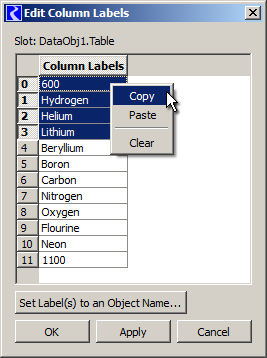 |
|
The Table Slot Row/Column Label Editor Dialog is used for editing either Row or Column labels for a particular Table Slot. The dialog presents a single column of editable cells, one cell per Table Slot row or column.
In RiverWare 6.4 and prior versions, this dialog did not have a context menu. In RiverWare 6.5, a context menu has been added with these three operations:
All three operate on the selected label text cells, and are enabled only if at least one cell is selected and all selected cells are contiguous. Additionally, the "Paste" operation is enabled only if the system clipboard contains at least one line of text.
Note that Table Slots only on Data Objects have user-editable labels.
In RiverWare 6.4 and earlier versions, plots unconditionally included non-configurable header and footer text in all four corners of the printed page.
In RiverWare 6.5, Plot Pages now have an associated configuration for the headers and footers generated in printed output. For each corner of the printed page, the user can choose between several types of content, including user-supplied text.
Each Plot Page saved within a RiverWare model file has its own printed plot header/footer configuration. A configuration can be saved as the "user default" and applied to any Plot Page. This default is saved in user login-based settings.
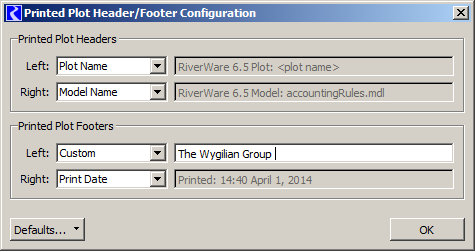
This feature is described further in this document:
---