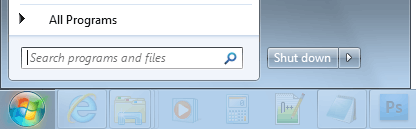
RiverWare Help Setup: Setting your PDF file reader program (e.g. Adobe Reader)
[Draft by Phil for RiverWare 6.3; 4-19-2013].
RiverWare Help is composed of PDF files and is viewed with the application (program) associated with the ".pdf" file extension on the user's system.
We recommend using a current version of Adobe Reader (also called Adobe Acrobat Reader). Installing Adobe Reader generally automatically sets that application to be associated with ".pdf" files. This can be confirmed, or changed by performing the following steps, illustrated here with Windows 7:
(1) Show the "Set Associations" configuration dialog by typing "file type associations" in the Start Menu's search entry line and select "Make a file type always open in a specific program".
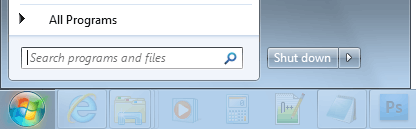
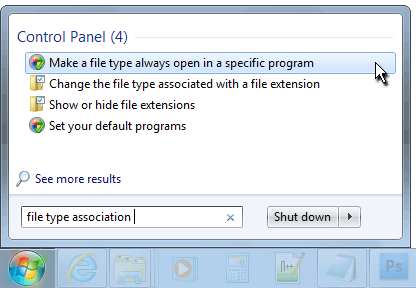
(2) In the "Set Associations" configuration dialog and search for, and select the line for ".pdf" files.
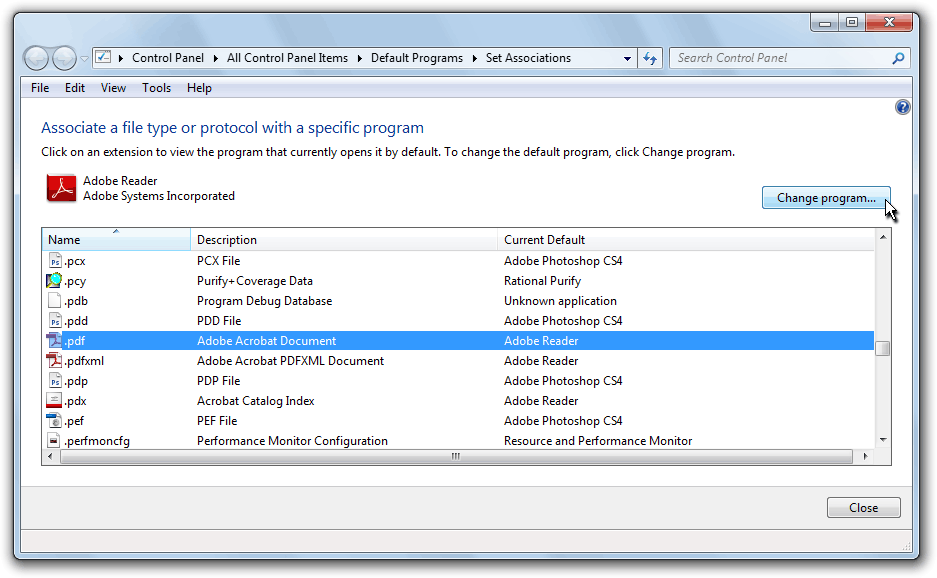
(3) With the ".pdf" line selected (see above), clicking the "Change program..." button shows the "Open with" (.pdf) configuration dialog.
If the desired PDF reader program (e.g. Adobe Reader) is visible, click that item, and click the "OK" button.
If the desired PDF reader program isn't listed in the Recommended Programs, you can look for it in Other Programs panel or Browse for the application's program file on your computer by clicking the "Browse..." button. If it's not easy to find the program you are looking for (for viewing ".pdf" files) reinstalling that application will probably resolve this problem.
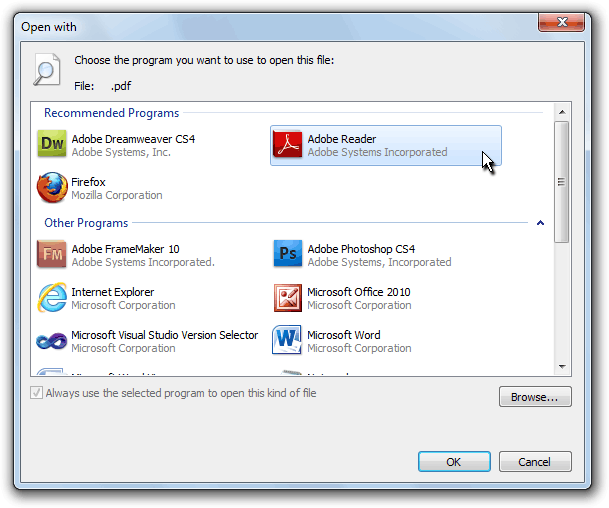
---