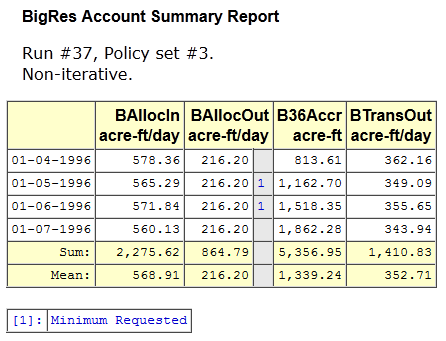
Model Report Item Enhancements for RiverWare 6.5 /
November 2013
Phil Weinstein, CADSWES
Document Status:
Contents:
The following new Model Report Item Types have been developed:
Enhancements to existing Model Report Item Types:
Related enhancements and bug fixes:
The three bug fixes have been applied to RiverWare 6.4.1 and 6.5 development.
(2.1) Pie Chart item dimensions. As with support for Plot Pages, width and height report item settings determine the dimensions of the image generated for the report. However, for Pie Chart report items, the image's width and height aren't really independent. The pie chart graphic has a particular natural aspect ratio. An insufficient height will result in clipping of the Chart image, and excess height will result in blank space. Ideally only the width would be specified for a Pie Chart item; the height would be computed. That computation isn't readily available, but this could be done.
(2.2) The new timestep date/time setting type (used by the Pie Chart item) is currently supported with just text entry. We are planning on enhancing this with optional use of a date/time spinner (possibly in the course of the Action List Manager development).
(2.3) The existing "Add Items Similar to Selected Item..." function has not been enhanced for the new model report item types. In particular, it has not been implemented for the new Account Section item type.
(2.4) The Slot Table settings has independent checkboxes for showing the Object column and the Account column. When displaying account slots, showing the Object column but hiding the Account column is misleading -- the listed account slots appear to be physical (SimObj) slots. We could consider instead presenting a combo box with three options -- (or some equivalent GUI control):
... Related: we could consider showing Account type icons (possibly also Object type icons) in the Slot Table even when the Account and Object columns are not shown. The 2nd webpage below presents a disabled demonstration feature of this sort of provision:
| New Item Type | "context" | ||
| 1 | Output Device | (Pie) Chart | model |
| 2 | Output Device | Tabular Series Slot Report | model |
| 3 | Accounting | Account System Information | model |
| 4 | Accounting | Account Section | object (optional) |
| 5 | Accounting | Account Table | object (optional) |
| 6 | Accounting | Supply Table | model |
| 7 | Accounting | Account Method Table | account |
Note: The Accounting-related report item types can be added to a model report only if Accounting is enabled. Those item types are not otherwise presented in the Model Report configuration dialog's "Add Item" combo box.
In each of the Report Item Type detail sections below, the Settings values supported by that item type are presented in a table. The "Descriptions" in those tables are presented as tooltips in the Model Report configuration dialog Settings panel.
Note: The "Chart" output device currently implements only pie charts (including support for a radial dimension). It may be extended in the future to other types of charts, e.g. a bar chart.
This report item type is a reference to an existing Chart output device (defined within the RiverWare model). This is included in a Model Report as a reference to a generated chart dialog image file built from the referenced Chart output device configuration. The width and height of the generated image are specified within the report item's settings (see "Open Issue 2.1"). The image is rendered with a white background.
A Chart's data components may or may not include series data. If it does, a reference timestep date/time is used. That can be either the timestep date/time within the Chart's (output device's) configuration OR a date/time specified within the report item (this overrides the Chart's date/time). So a single Chart can be represented multiple times within a Model Report with distinct timestep date/times.
Note: The Chart output device configuration supports an "Add timestep spinner to chart display" checkbox. In the context of Model Reports, that setting is taken to mean that timestep date/times other than the one specified with the Chart output device configuration can meaningfully be used. If that checkbox is OFF, and if a date/time timestep is also specified as a Chart report item setting which differs from the Chart's timestep date/time, a warning is issued. For model report "preview", the warning is shown only in the "Log" tab of the Model Report configuration dialog. When actually generating a report, the warning is also shown in RiverWare diagnostics. Here is an example of this warning:
| While generating the model report "Model Report00001": chart "Storage Pie Chart" was configured with a fixed timestep date/time (i.e. not to be presented on the screen with a timestep spinner) but is being included in the model report with a different timestep date/time. Chart date/time: "Dec 2011". Report item date/time: "March 2013". |
| Item Type | Setting | Type | Default | Description |
| Chart | Chart Name | Single selection (existing Chart device) | required | The name of the chart (output device) to be output. |
| Title | Single-line text | none | The optional chart title. | |
| Date/Time | Single-line text (to do: timestep spinner option). | none | The timestep Date/Time to be used for series data within the chart. | |
| Chart Width (pixels) | Integer | 500 | ||
| Chart Height (pixels) | Integer | 500 | See "Open Issue 2.1" |
This report item type is a reference to an existing Tabular Series Slot Report output device (defined within the RiverWare model). This is included within a Model Report as an HTML table or as a preformatted character text table (with its optional text headings). The choice of format (HTML or Text) is specified in the item settings; it unconditionally overrides that setting in the output device's configuration.
The Title defined within the Tabular Series Slot Report is extracted from the report and presented as report item title text within the generated Model Report. (So a "Title" setting is not part of this report item type).
| Item Type | Setting | Type | Default | Description |
| Tabular Series Slot Report |
Tabular Series Slot Report Name | Single selection (existing Chart device) | required | The name of the tabular series slot report (output device) to be output. |
| Tabular Series Slot Report Format | HTML/Text | HTML | Tabular Series Slot Reports can be generated as an HTML table or as a Text table. |
Two Tabular Series Slot Report examples (as Model Report Items) -- HTML and Text:
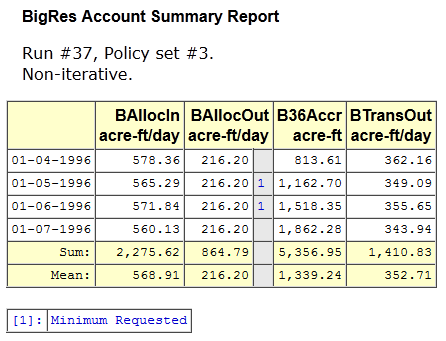
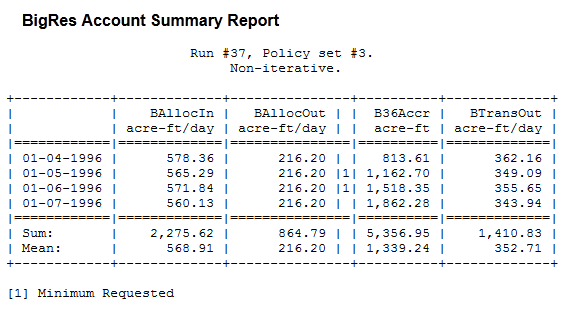
This report item type shows basic information about the model's Accounting System configuration. It's analogous to the Model Information report item type. The six properties illustrated in the following example are unconditionally shown:
| Begin Accrual | January 1 |
| Rent Return | December 31 |
| Begin Accounting Period | December 31, 1939 |
| End Accounting Period | January 10, 1940 |
| Maximum Iterations (for all accounts) | 1000 |
| Allow Equal Priority Dates for Accounts | No |
The four user-defined accounting type definitions (lists of user-provided character strings) can optionally be included in the report: Account Water Owners, Account Water Types, Supply Release Types and Supply Destinations.
| Item Type | Setting | Type | Default | Description |
| Accounting System Information |
Include Account Water Owners | Yes/No | Yes | If "Yes", the list of user-defined account water owners will be included in this item's output. |
| Include Account Water Types | Yes/No | Yes | If "Yes", the list of user-defined account water types will be included in this item's output. | |
| Include Supply Release Types | Yes/No | Yes | If "Yes", the list of user-defined supply release types will be included in this item's output. | |
| Include Supply Destinations | Yes/No | Yes | If "Yes", the list of user-defined supply destinations will be included in this item's output. |
This report item type defines a report section for an account. Its title is the name of that account (optionally including the account type). The content of the section is composed of child report items. As with other "section" report items, if enabled in the report's settings, the Account Section item is presented with a Javascript-implemented tree control (triangle arrow button) to hide or show the section's content.
When adding account-related and simulation object-related child items, those items are initialized with the Account Section's account or the account's parent simulation object.
| Item Type | Setting | Type | Default | Description |
| Account Section |
Account Name | Single selection (existing Account) | required | The account associated with this section (included in the section title). |
| Include Account Type | Yes/No | No | If "Yes", the account type is included in the section title (before the account name). |
This report item type presents a table with an arbitrary list of accounts (typically those for a particular simulation object) and optional columns for several account attributes. This item supports an optional title. When showing the account selector dialog to choose accounts for an Account Table item -- if no accounts have yet been selected -- the account selector is initialized with the "context" simulation object (e.g. from a containing Object Section).
| Item Type | Setting | Type | Default | Description |
| Account Table |
Selection | Multiple Selection (accounts) | required | The accounts to be included in the table. |
| Title | Single-line text | none | The optional table title. | |
| Include Object Name | Yes/No | No | If "Yes", the output table will include a column giving the name of each account's managing object. | |
| Include Account Type | Yes/No | No | If "Yes", the output table will include a column giving the account's type. | |
| Include Water Owner | Yes/No | Yes | If "Yes", the output table will include a column giving the account's configured water owner. | |
| Include Water Type | Yes/No | Yes | If "Yes", the output table will include a column giving the account's configured water type. | |
| Include Priority Date | Yes/No | Yes | If "Yes", the output table will include a column giving the account's priority date. |
This report item type presents a table with an arbitrary list of supplies and optional columns for a few supply attributes. This item supports an optional title.
| Item Type | Setting | Type | Default | Description |
| Supply Table |
Selection | Single Selection (account) | required | The supplies to be included in the table. |
| Title | Single-line text | none | The optional table title. | |
| Include Supply Type | Yes/No | Yes | If "Yes", the output table will include a column giving the supply's type. | |
| Include Release Type | Yes/No | Yes | If "Yes", the output table will include a column giving the supply's configured release type. | |
| Include Destination | Yes/No | Yes | If "Yes", the output table will include a column giving the supply's configured destination. |
This report item type presents a table with an account's method categories and the selected method in each category. It supports an option to exclude method categories having the default method selection. When creating an Account Method Table item option under an Account Section, the item's selected account is initialized with the section's account.
| Item Type | Setting | Type | Default | Description |
| Account Method Table |
Selection | Single Selection (account) | context account | The account whose methods should be displayed in the table. |
| Title | Single-line text | "Selected Methods" | The optional table title. | |
| Show Only Non-default Methods | Yes/No | Yes | If "Yes", only categories with a non-default method selected are included in the table. |
---