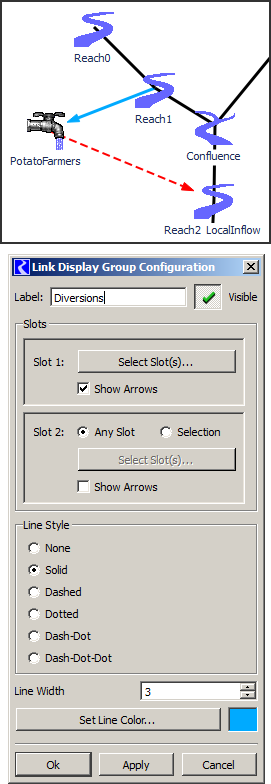
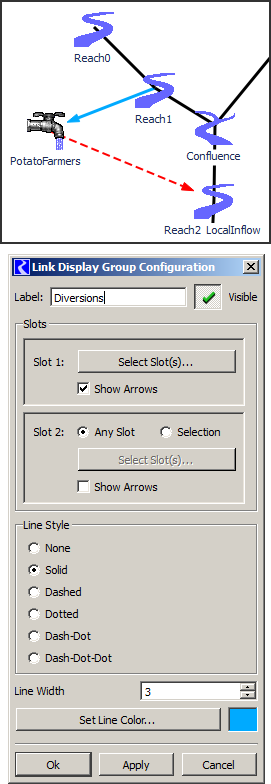 |
Arrows on Links for RiverWare 6.5 / Bake 1
Phil Weinstein, CADSWES, 11-6-2013
A new Link Display Group feature of showing arrows on physical links is supported in RiverWare 6.5. This is available only with user-defined Link Display Groups -- not with the automatically defined "Main Channel Links" and "Default" Link Display Groups.
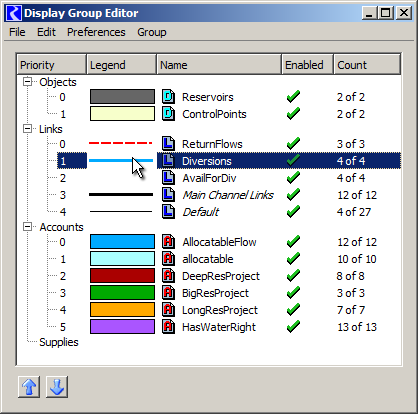
The user defined Linked Display Groups are managed using the Display Group Editor (see above). Using the "Open Editor..." context menu operation, or double-clicking on the Legend column shows the Link Display Group Configuration dialog for the particular Link Display Group (see image to the right).
The set of Links potentially represented by a Link Display Group is defined using one or two sets of slots indicating the slots at the ends of physical links. If only one slot set is used, all links involving the slots in that set are included in the group. If two slot sets are used, all links between any slot in the first set and any slot in the second set are included in the group. A particular Link uses the display attributes of the highest priorty Link Group in which it is included.
"Show Arrows" checkboxes have been added to the two slot set configuration panels. After clicking the "Ok" or "Apply" buttons, arrows are shown on the link endpoints corresponding to the slot set in which the "Show Arrows" checkbox is checked.
Physical Link arrows show up on links in all three views, including the Accounting view (when the "Show Links in Accounting View" checkbox under the Display Group Editor "Preferences" menu is checked). (See the Arrows on the blue and dashed red links below. The other lines with arrows in this view represent supplies between accounts, not links between simulation objects).
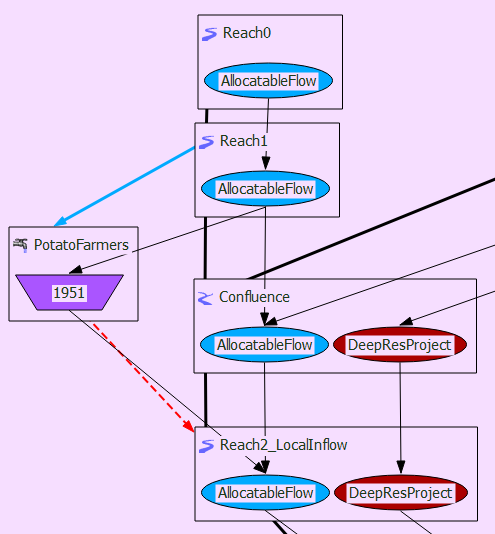
--- (end) ---