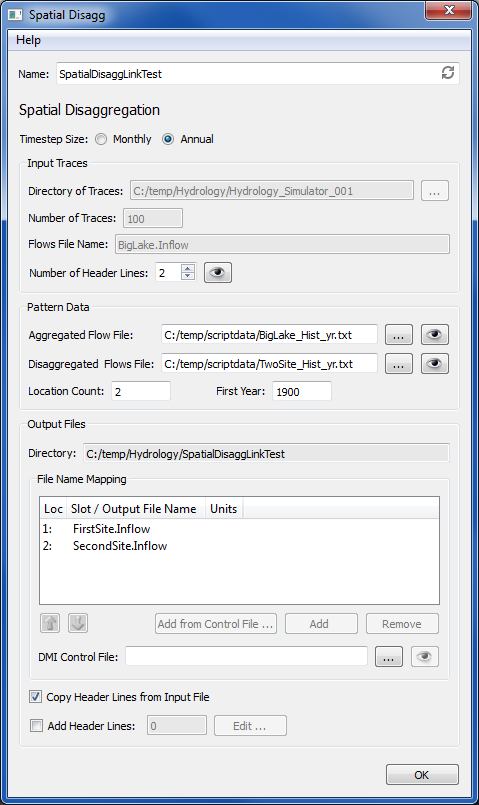
The Spatial Disaggregation plugin will take an existing hydrology ensemble consisting of trace directories each containing a file of flow data for a single site, and spatially disaggregating that site's flow data to result in trace directories containing files of flow data for a number of sites . These trace flow files can then be imported via a DMI to a RiverWare multiple run. The scripts to spatially disaggregate flow data use the R Project for Statistical Computing program, so R must be installed on the user's computer (see R Installation Instructions).
When the Spatial Disaggregation plugin is configured, a user interface is presented where the user gives the plugin a unique name. Other general controls in the interface are the Help menu item at the top that will bring up this help file, and the OK button at the bottom that will save the configuration and dismiss the dialog. The following section discusses the spatial disaggregation controls in the interface.
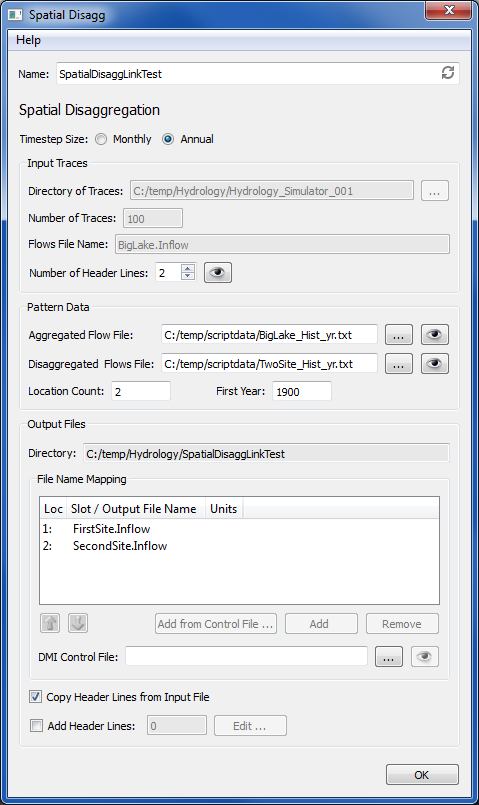
This radio button allows the user to specify if the input ensemble data discussed below is monthly or annual data.
In the Input Traces frame, the user specifies information related to the ensemble of trace data for a site that is being input to the spatial disaggregation process. If the plugin is linked on the input side, the directory, number of traces, and flows file name fields are disabled. In this case, these fields are automatically filled in when output from the upstream plugin is generated. If the spatial disaggregation plugin is not linked on the input side, these fields are enabled and must be filled in by the user. The Directory of Traces is the directory that contains all of the trace folders for the input ensemble, and can be typed in or selected via the directory chooser button. The Number of Traces in the ensemble must be entered, and the name of the site data file that exists in each trace directory must be entered in the Flows File Name field. A site data file should be a single time series flows for the desired site. The R scripts expect that the file will start with data values, so if there are non-data header lines in the site data file, the number of lines to skip needs to be specified by the user with the Number of Header Lines spin box. The eye icon will bring up a viewer showing a sample site data file for trace1 (if the file exists) allowing the user to see what header lines are present.
The Pattern Data frame contains the widgets to specify data to provide a pattern for how to spatially disaggregate the input site. The Aggregated Flow File is a file containing a single time series of historical observed values for the input site. The Disaggregated Flows File is a file containing a column for each site that will be disaggregated to (values space separated in the row). Each column will be a time series of historical observed values for that disaggregation site. These file paths can be typed into the interface or chosen with the file chooser buttons. The eye icons will bring up a viewer showing the specifed files. The Location Count box is used to specify the number of sites to disaggregate to (the number of columns in the Disaggregated Flows File). The year of the first observation in the Disaggregated Flows FIle is entered into the First Year box.
The Output Files frame contains a number of controls for specifying the output generated by the plugin. The output directory is determined by the study manager and is displayed as read-only here for information purposes (this directory is named with the name of the plugin and is located under the Hydrology subdirectory of the study's directory). A directory for each trace, named trace1, trace2, etc., will be created under the output directory.
The File Name Mapping controls are used to specify the names of the output files that will be generated (one name for each site that is disaggregated to). An entry can be put into the list by clicking the Add button and then that entry can be edited by double clicking on it to type in the file name (typically the name of the site). Alternatively, an entry can be chosen from a DMI Control File. The DMI Control File name can be typed in or chosen with a file selector button. The eye icon will allow the user to view the entire control file. The Add from Control File... button will then bring up a list of the slot names present in the control file and the user can select one that will be added to the file name mapping list. If units are specifed in the control file for the site, the units column in the list will be populated for informational purposes only. The order of the file names in the list must match the order of the columns of site data in the Disaggregated Flows File. The name entrys in the list can be reordered by selecting and using the up or down arrow buttons under the list. Selected entries can be removed from the list with the Remove button. If the number of entries in the list does not match the Location Count specification, a red warning note above the name mapping list is displayed.
The remaining controls in the Output Files frame are optional checkboxes. The Copy Header Lines from Input File checkbox allows the user to copy the header lines identified as present in the Input Traces over as header lines to the output files. Add Header Lines allows the user to type in additional header lines to be put into the output files. The Edit.. buttons brings up a text box to type in the additional lines, and when saved, the number of additional lines is displayed in the adjacent box.
The R Project for Statistical Computing along with some of its component packages must be installed on the user's computer for the Hydrology Simulator to successfully generate ensemble flow data. The following steps describe how to install R and its packages:
---
[CADSWES; 12-17-2012]