
SCT Edit Series Slot List Mode in RiverWare 6.1
Functional Description / Revision-1 / PDF
(6 pages).
Phil Weinstein, CADSWES, 8-29-2011
See also: Original Proposal ; Review
One ; Review Two
Document Status:
 |
RiverWare 6.1 supports a new way of defining an SCT's list of series slots and table series slot columns shown in the series slot data table. The SCT's new "Edit Series Slot List" mode is initiated by selected that operation from the SCT's "Slots" menu. This mode supports operations on:
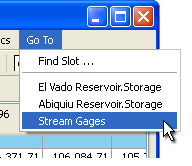
The convention used for the SCT's "Go To" menu of defining groups
of slots as slot items separated by dividers has been extended
to operations for editing the series slot list.
The new Edit Series Slot List mode shows a two-level "tree view"
with dividers as top-level items and subsequent slot items as children of the
divider. (Note: Dividers which don't have text are shown with the text of the
following slot item when the divider's "tree" is closed).
Operations on the series slot list are accessible as:
Operations on groups include:
Operations on single selected items include:
Operations on both single and multiple selected items include:
Other generally available operations include:
When operating the slot selector, within a single "slot selector session", the user can iteratively pick individual or multiple slots and "Apply" them to the SCT. Also -- from the slot selector -- an intervening divider can be inserted by clicking the "Divider" button.
The SCT series slot table still supports these two context menu operations:
All other series slot list editing operations have been removed from the series slot table.
 |
When selecting the "Edit Series Slot List..." operation from the SCT's "Slots" menu, the "Series Slots" tab is selected, and the series slot data table is temporarily replaced with the Edit Series Slot list.
The Edit Series Slot List panel ensures that the slot list has an initial divider item. So, there is always at least one group, and all slots are within one group (i.e. the group defined with the preceding divider).
Two different "move" modes are supported. The user can switch between these two modes by toggling the "Move Groups" checkbox. Selected items or groups are moved up or down one logical position (defined by the mode) by clicking the up or down arrow buttons.
The context menu within the Edit Series Slot List supports the following operations. Many of the menu item labels are dynamic, generally indicating the number and types of items being operated on.
Note: When all groups are closed, the "Move Groups" checkbox is forced on, and is disabled.
The Edit Series Slot List ensures that the list always starts with a divider
item. So, there is implicitly always at least one "group".
Since the text label for a slot item does not have to be the name of the slot, the user has the option of showing a "Slot Names" column. This is done by turning on the "Show both Slot Labels and Slot Names" checkbox. (See the image below, and compare with the prior image).
 |
|
The Edit Series Slot List panel provides the following push button operations:
The "Create Similar Groups..." button is enabled when the Edit Series Slot List item selection is limited to items within one simulation object or account. Clicking on that button brings up either the Simulation Object selector or Account selector to allow the user to select any number of objects or accounts.

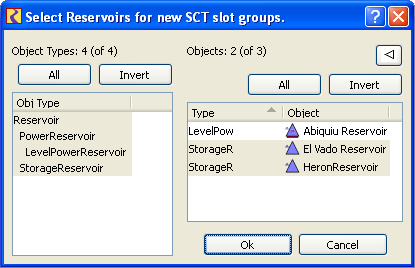 |
In the case of simulation objects, the object selector is limited to the type of the object of the originally selected group -- with the exception that all reservoir types can be picked for any reservoir.
After picking one or more simulation objects or accounts, a new group is created for each of those objects (immediately below the originally selected group in the Edit Series Slot List) with the slots in the original group -- to the extent that those exist in the picked objects. The order of the slots in the original group is used for the new groups.
In the illustrated example, the original group has slots from one particular power reservoir (Abiquiu Reservoir). This includes slots not present in the two storage reservoirs subsequently picked with the simulation object selector. The slots from the original group which are not present in the picked reservoirs are not included in the new groups.
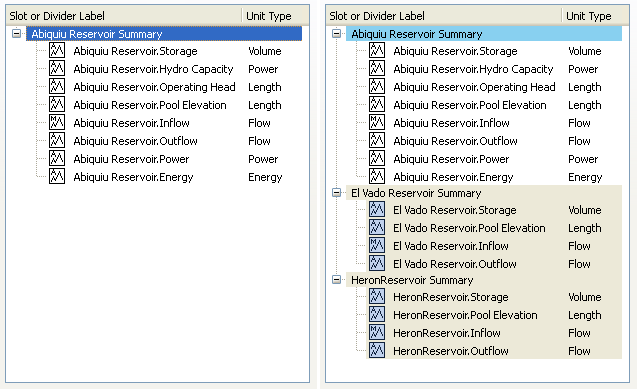
If the original group's divider's text label contains the name of the group's simulation object or account, that name will also be substituted in the divider labels for the new groups.
The "Create Similar Groups" operation is available only when all the slots within the selected group are from one simulation object or one account. Additionally, all the slot items in the group must correspond to existing slots in the model. (In the Edit Series Slot List, slot items for a slots which don't current exist are shown with a "question mark" slot type icon).
When the SCT is in "Edit Series Slot List" mode, the following operations appear in the "Slots" menu.
The "Insert" and "Reassign" operations are enabled only when exactly one item is selected in the Edit Series Slot List.
 |
The three Column Resize toolbar buttons in the SCT -- which have different functions in the SCT's series slot data table -- all perform an automatic column width adjustment within the Edit Series Slot List.
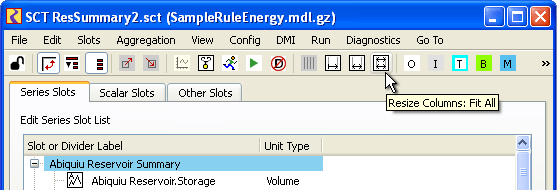
When creating a new SCT, the following popup dialog is shown. If the user clicks the "Add Slots" button, the "Edit Series Slot List" mode is initiated and the slot selector is shown.

The SCT "Lock" toggle (leftmost tool button in the SCT toolbar) is now persistent. The SCT used to be unconditionally locked when loading an SCT File. Now, the lock state is whatever it had been the last time the SCT was saved.
--- (end) ---